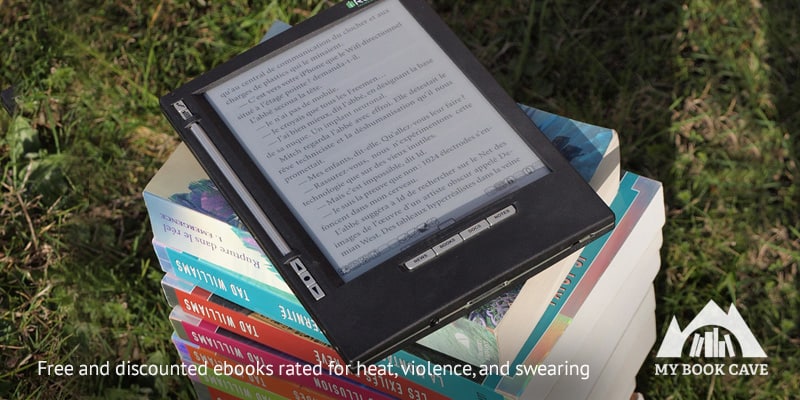
Myth: If I have a branded ereader, I can only get books from the vendor-specific stores.
Fact: Every ereader has vendor-specific books, but that doesn’t mean you’re limited to downloading ebooks at that vendor’s store. Read on to learn where and how to download ebooks on your particular device.
All too often we hear readers saying that they can’t enjoy a specific ebook because it’s not available on their platform. However, in most cases, this simply isn’t true. So today we’re busting that myth—and teaching you everything you need to know about downloading high-quality ebooks across all your devices.
First, what is your ebook reading platform of choice? (You can skip to the platforms that interest you.)
Kindle
Nook
iPhone, iPad, and iPod Touch
Android Phone or Tablet
Mac
PC
What are my options for ebooks if I have a Kindle?
We’re starting with a popular but tricky one.
With a Kindle, you can’t purchase ebooks from vendors besides Amazon and Smashwords, however, you may purchase MOBI files directly from publishers and sideload them onto your Kindle.
Let us explain. Other vendors encrypt their ebooks, then provide an app that you can use to download their books on other devices. Which would be great if Kindle let you download those apps. But Kindle has its own Kindle store, where third party apps are not provided, which means you’re pretty much out of luck. You can still get MOBI ebook files for Kindle from Smashwords, though, because Smashwords does not encrypt its ebooks.
Smashwords (or from a publisher/author site) to Kindle
There are two ways to put ebooks from Smashwords (or publisher/author site) onto your Kindle: through a computer download or an email.
Way number 1: Computer Download
- Grab your computer, sign in to Smashwords.com (or go to the publisher/author site), and download the MOBI file of your chosen ebook.
- Plug your Kindle into your computer with the USB-Kindle cable.
- Your Kindle will appear in your computer—just like a flash drive would appear.
- Drag the MOBI file to Kindle’s “documents” folder.
- Disconnect your Kindle from your computer. The book will appear in your library on the device.
Way number 2: Email
For this you’ll need the EPUB file, so download that from Smashwords.
- Email the EPUB file to your Kindle’s email address.
- To find out your Kindle’s email address, go to your account on Amazon’s website and click on “Manage Your Content and Devices.” Once there, click on the Settings tab.
- Near the bottom, under “Personal Document Settings,” you’ll see a list of your devices and the emails assigned to them. This email is where you’ll send the book too.
- Check that the email you’re sending from is on the “Approved Personal Document E-mail List.” (See illustration below.)
- Scroll down just a little bit more from the personal document section, and you’ll find the list of approved emails just under the list of device emails. Add or remove email addresses at your discretion.
- That’s it! You can now email ePub files directly to your Kindle.

Before sending a file to your Kindle, though, make sure the email you’re sending from is on the “Approved Personal Document E-mail List.” This list can be edited on the same page you found the email address on (right below it).
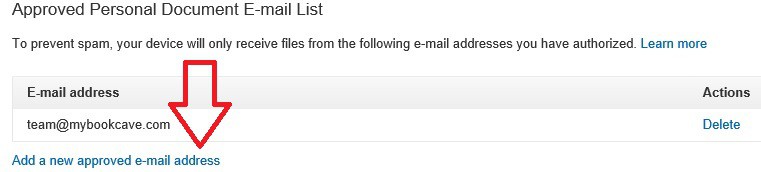
What are my options for ebooks if I have Nook?
Nooks, in addition to being compatible with ebooks from Barnes & Noble, can also download ebooks from Amazon, Google Play, Smashwords, and Kobo. Let’s dive into the nitty gritty details of downloading from each additional source below.
Amazon to Nook
Currently, only Nook HD and Nook HD+ can be used to read ebooks from Amazon. This is because these are the only Nooks that Barnes & Noble has given access to the Play Store. Through the Play Store, you can search for the Amazon Kindle app and use it to read books from Amazon. Easy enough, right?
Google Play to Nook
This process gets trickier because you need to transfer ebook files from your computer to your Nook.
- Download Adobe Digital Editions onto your computer.
- The “eBook Vendor” dropdown has many options, including Google, but you want to leave it at “Adobe ID.” (See illustration below.)
- Note: If the book is DRM protected, you’ll be asked to authorize your computer and sign in. (If you don’t have an Adobe ID, you can create one for free.)
- After buying the ebook you want to put on your Nook, go to My Books on Google Play and download EPUB file of the book.
- Connect the Nook to your computer with a USB cable. It’ll show up under Devices in Adobe Digital Editions.
- Authorize your device by right-clicking on it and selecting “Authorize Device.”
- Drag the book from where it was downloaded to Adobe Digital Editions to the Nook.
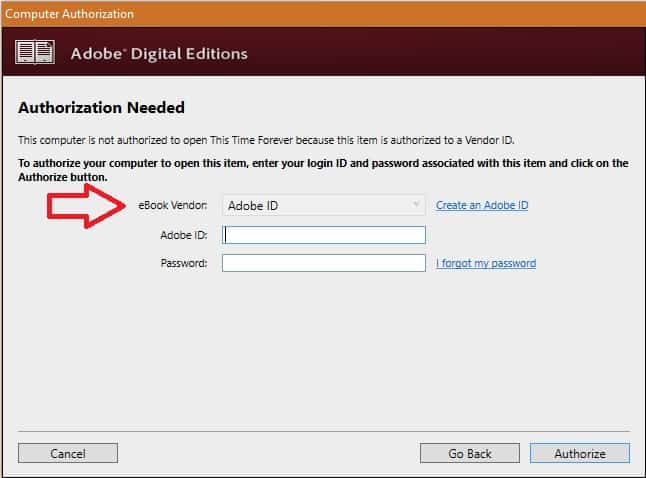
Kobo to Nook
This process is pretty much the same as the one for Google Play above, so we’re going to summarize it this time.
Download Adobe Digital Editions onto your computer, follow the prompts to sign in and authorize your computer. Plug in your Nook, just like you would do for books from Google Play, authorize the Nook, and drag the downloaded EPUB file to the Nook. It gets easier every time, doesn’t it?
Smashwords to Nook
You’ll recognize a lot of these steps from before, but you don’t have to use Adobe Digital Editions for ebooks from Smashwords because they aren’t protected with an encryption.
- On your computer, navigate to Smashwords.com and download the EPUB file of your desired ebook.
- Connect your Nook to your computer, where it will appear just like a flash drive would appear.
- Drag the EPUB file over to the “documents” folder of your Nook,
- Disconnect your Nook and enjoy!
Can I still get ebooks on my iPhone, iPad, and iPod Touch?
You sure can! You probably already know that IOS devices can download books from iTunes using the Apple Books app, but did you know that you can also get books on them from Amazon, Barnes & Noble, Google Play, Smashwords, and Kobo?
Amazon to IOS Device
Search for the Amazon Kindle app on the iTunes store and download it. You can now download ebooks from Amazon through the app, or you can sync other ebooks you’ve bought from Amazon in the past to your device. Easy as pie!
Barnes & Noble to IOS Device
Simply search for the Nook app in the Apple store and download it to your device. You can now download books from the app. You can also go through Barnes & Noble’s website directly. Piece of cake!
Google Play to IOS Device
Search for the Google Play Books app in the Apple store and download it. You will need to sign in to your Google account. Your books will now be synced across your devices, including your computer, and you can also download books directly in the app.
Smashwords to IOS Device
Navigate to Smashwords.com in the web browser of your device and sign in to your account. Then find the ebook you want to read and chose to download it as an EPUB file. Your device will give you the option to open the download in Apple Books. Choose that and start reading!
Kobo to IOS Device
Search for and download the Kobo Reading App in the Apple store. Sign in to sync your books across devices.
And, that’s a wrap! Enjoy your new-found book freedom on your IOS device.
What about my Android Phone or Tablet? Can I still get ebooks?
Yes, you’re in luck! Your downloading options are just as simple as the ones for IOS users.
Amazon to Android
Search for the Amazon Kindle app in the Play Store and download it. You can now download ebooks from Amazon through the app, or you can sync other ebooks you’ve bought from Amazon in the past to your device. Ca-ching! You can also sideload your ebook mobi file that you downloaded from any publisher or author site by plugging in your phone and sideloading the file into the Kindle app (see Smashwords to Kindle for more information about sideloading).
Barnes & Noble to Android
Go to the Play Store to search for and download the Nook app. Now start downloading and reading!
Google Play to Android
Go to the Play Store to search for and download the Google Play Books app. You will need to sign in to your Google account. Your books will be synced across your devices, including your computer, and you can also download books directly in the app. It’s that simple!
Smashwords to Android
This one’s a three parter:
- Download the Aldiko app from the Play Store.
- In your web browser on your device, go to Smashwords.com, sign in to your account, and download the EPUB file of your desired ebook.
- Import the EPUB file into your library on Aldiko, and enjoy!
- You can also use the Kindle app for Android and sideload the mobi file into the Kindle app on your phone (see Smashwords to Kindle at the beginning of this article).
Kobo to Android
Search for and download the Kobo Reading App in the Play Store.
That covers us for Android! What’s next?
If I don’t have an ereader, can I still get books on my Mac?
Like the other Apple devices, Macs also use Apple Books, so you can download ebooks from iTunes. The other platforms available to other Apple devices are available to Macs as well—Amazon, Barnes & Noble, Google Play, Smashwords, and Kobo. Let’s get to it!
Amazon to Mac
Download Amazon Kindle for Mac to read ebooks from Amazon. You can now download books from the Kindle app or sync books you’ve previously bought on Amazon to your Mac.
Barnes & Noble to Mac
You can read Nook books in the web browser of your Mac with Nook for Web.
Google Play to Mac
You can read Google Play books directly in your web browser.
If you plan on reading books from Google Play on your Mac when you’re offline, you’ll need to download Adobe Digital Editions. Follow the prompts to authorize your computer and sign in. (If you don’t have an Adobe ID, you can create one for free.) You can then download the EPUB file from Google Play and read it on Adobe Digital Editions any time, even if you are not online.
Smashwords to Mac
As always, Smashwords allows you to download several different files to read on your Mac.
- You can download Adobe Digital Editions to read the EPUB file of your desired ebook from Smashwords.
- You can also get the MOBI file from Smashwords and read it using Amazon Kindle for Mac, which was mentioned previously. For this to work, you’ll need to drag the file to the Kindle folder that Amazon Kindle created when you installed it.
- Finally, you can also download a PDF or RTF file from Smashwords to read on your Mac.
Kobo to Mac
Download and install Kobo Desktop for Mac. Sign in, and your Kobo books, bookmarks, and notes will be synced between all your devices.
How to download ebooks for my PC?
Downloading to a PC is just as easy as downloading to a Mac. You have the options to download ebooks from Amazon, Barnes & Noble, Google Play, Smashwords, and Kobo.
From Amazon
Download Amazon Kindle for PC to read ebooks from Amazon. You can now download books from the app or sync books you’ve bought on Amazon to your PC.
From Barnes & Noble
You can read Nook books in your browser with Nook for Web.
You can also download the Nook app to your PC to read nook books.
From Google Play
You can read Google Play books directly in your web browser.
To read books from Google Play when you’re offline, you’ll need to download Adobe Digital Editions on your computer. You can then download the EPUB file from Google Play and read it on Adobe Digital Editions any time, even if you are not online.
From Smashwords
Smashwords allows you to download several different file type to read through the appropriate platform.
- You can download Adobe Digital Editions to read the EPUB file of your desired ebook from Smashwords. (If you don’t have an Adobe ID, you can create one for free.)
- You can also get the MOBI file from Smashwords and read it using Amazon Kindle, which was mentioned previously. For this to work, you’ll need to drag the file to the Kindle folder that Amazon Kindle created when you installed it.
- Finally, you can also download a PDF or RTF file from Smashwords to read right on your computer.
From Kobo
Download and install Kobo Desktop for PC. Sign in, and your Kobo books, bookmarks, and notes will be synced between all your devices.
Overwhelming? Let’s simplify.
All these vendors, websites, and apps can be confusing to navigate, but you shouldn’t actually have to use many of these methods regularly. To help simplify and streamline your ebook downloading process, we suggest the following:
First, download books from the vendor that created your device. For example, if you have a Nook, first look for books on Barnes & Noble. For an IOS device, first download books for Apple Books.
Second, get the Kindle app on whatever device you intend to read books on. Not only does Amazon have one of the largest databases of ebooks, but the app is also available on every device and has a great interface where you can sync your books across devices. The Kindle app, coupled with your device’s native vendor, will most likely cover any ebook you want.
So, if you see a book you want on Google Play Books, make sure to check Amazon and your device’s native vendor first—because that ebook is probably there as well, and downloading ebooks on just two apps is a lot easier than keeping track of several different apps.
Not to mention, all the deals we offer on Book Cave are available on Amazon, and some are only available on Amazon (because Amazon’s Kindle Unlimited program doesn’t allow authors and small publishers to sell their ebooks anywhere else). To make the best of your free Book Cave subscription, we highly recommend downloading the Kindle app on whatever device you use so you never have to miss a deal!
If you haven’t subscribed to Book Cave, please do so that we can start sending you great deals on ebooks you’ll love! (Ebooks you now know how to put on your device.) Don’t forget to share this post about how to download ebooks with a friend to they can get the most out of their ereaders and Book Cave as well!
Are any other ereader problems bugging you? More questions about how to download ebooks? Let us know in the comments, and we’ll see what we can do to help!
Happy reading!
Catia Shattuck
Do you have a blog idea or topic you know our readers would love? Contact sarah@mybookcave.com to learn how you could get your blog featured.



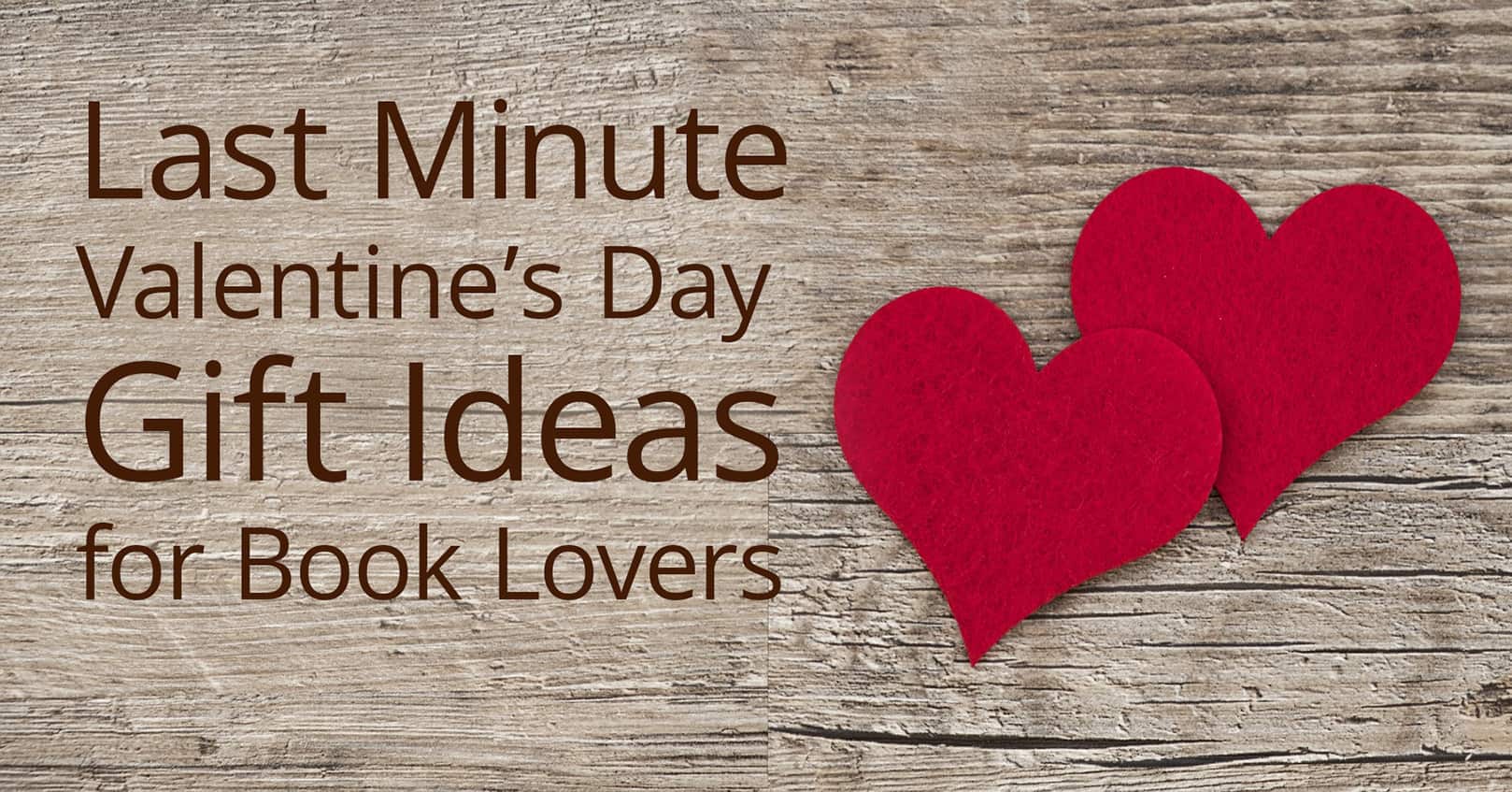

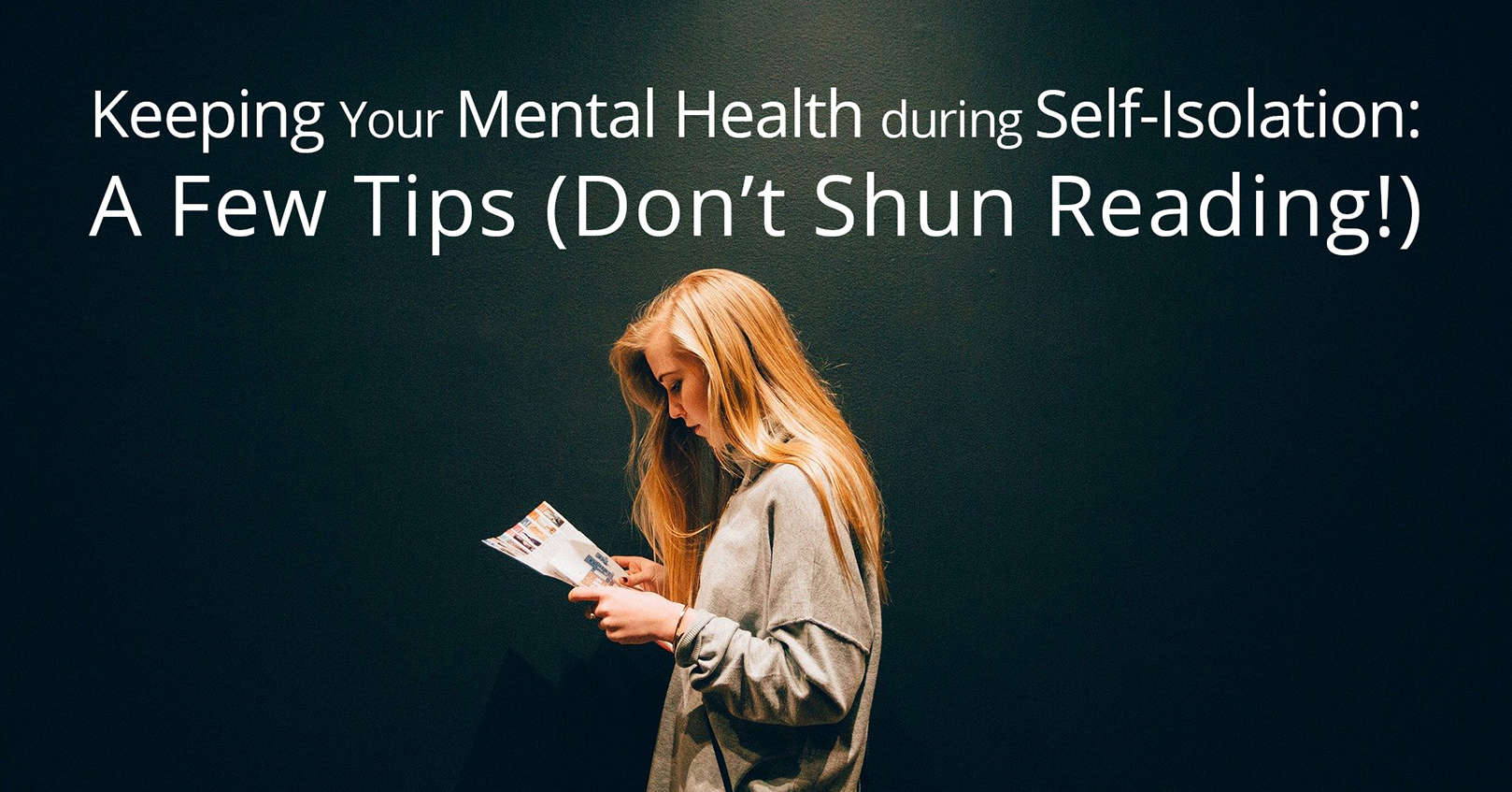







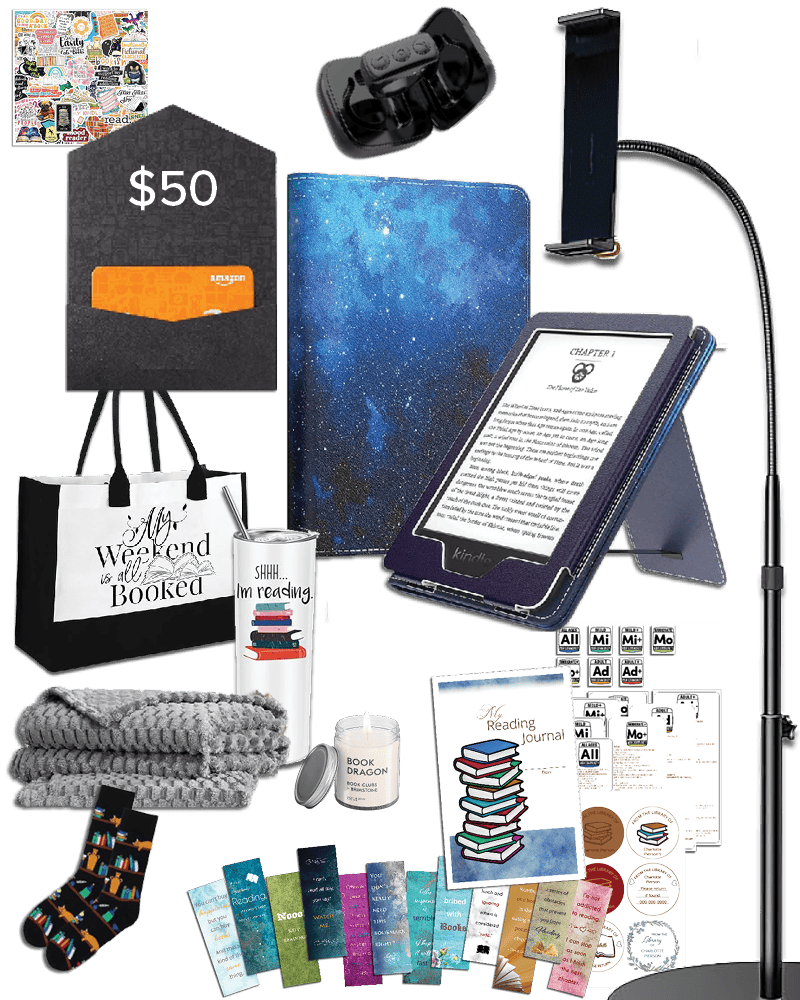
You need to revise this article because Kindles no longer accept .mobi files.
If I use Book Cave’s app to download books to my Kindles, will they appear as books or docs? If docs, what’s the point – I can just email or forward any .epub or .pdf or .txt file to Kindle.
Thanks, Judy
Hi there do you accept a placement or content submission? If so, may I know your rate and last price?
I purchase some health ebooks and they came in my email. I can open them I email and read them but a real pain and how long can I do than. Still I my email. I want to down loadnthem on my Android tablet! What do I need and how do I do it . Please help.
You’ll need to get it onto your tablet first. If you have email set up on your tablet, you can email it to that email. You could also upload it to your Google Drive (from your computer), then download it from your Google Drive on your tablet (this will put it in your downloads folder on your tablet). You can also connect the tablet to your computer with a USB cable and manually transfer the files, although this is definitely less intuitive.
Once it’s on your tablet, you need a program to view it. If it’s a PDF, your tablet should already have a program that views it. Just click on the file to open it (either from your email or from your downloads folder).
If it’s not a PDF, you’ll need an ebook viewer. We recommend using Aldiko. Download the Aldiko app from the Play Store, then import the EPUB file into your library on Aldiko.
I selected an ebook from z-library and clicked on download. They said they downloaded it, but I have no idea where on my ipad to find it. It’s not in books, and they didn’t download it to kindle. Where can I find it?
I’d recommend contacting ZLibrary directly to get help from them, since I don’t know how their system works.
That being said, I’m guessing that the book file went to your download folder on your iPad. You’ll want to locate the file in Downloads and open it. It may ask what program you want to open it in; if it’s an .epub, you’ll choose the Books app, and if it’s a .mobi, you’ll want to open it in the Kindle app.
I have created an ebook from a PDF and sent the link to people. However, it is using a software called MobIssue and I can’t download the ebook. Many of my readers want to have the ebook locally on their computer rather than have to search for it (I cater to people in their 70+’s). I use a MAC but I most of my readers would most likely be using a PC. Any guidance on a software to use that will allow me to download the finished product and read it as an ebook? Many thanks. Michael
Does MobIssue provide a .epub file to you? If so, you can open that with Books.app on a Mac, or with Adobe Digital Editions on a PC (after installing it).
I have downloaded free books from different email offers, recipes, keep fit etc. How do I find them
It really depends on what device you are downloading these files onto. For a Kindle, files you download this way often get hidden under Documents rather than in the main ebook Library.
Are you doing books editing for customers? If yes, how much you are doing it?
Um what about a chromebook
…
If your chromebook supports Android applications, you can download the Android apps, including the apps for Kindle and Nook (follow the instructions under “Android Phone or Tablet”). Your chromebook probably already came with the Google Play Books app, so that is an easy one to use. You may also be able to download Adobe Digital Editions from the Play Store and use it to read any EPUB file (you’ll need to check that it is available for a chromebook, as I don’t have a chromebook to test it on).
If your chromebook doesn’t support Android applications, you can use the web options. Amazon has a Kindle Cloud Reader Chrome Extension and Barnes & Noble has Nook for Web.
I have pictures on my nook. Can I download them to my laptop as well or is it just books?
I’m setting up a website and want to offer digital copies of books that I’ve written. If I place the ePub file up on the website, will the eReader just know what to do with the file or will I have to give instructions to people on how to download and place the file into a specific directory?
You’ll probably need to give instructions, or link to a site that gives instructions. We get emails every day asking for help with downloading ebooks onto devices.
B&N does NOT offer a PC reader. It’s very confusing, because even their own pages make reference to “nook for PC,” but they only currently offer apps for mobile devices.
This may have changed since your comment, but you can get the nook app for PC on the windows store: https://www.microsoft.com/en-us/p/nook-books-magazines-newspapers-comics/9wzdncrfj33h
Hi Catia,
I always know that download eBooks from sites which I find in google. But never know how to download form particular device.
Thanks for the the guide.
I am concerned that I may lose my 150+ books purchased from Barnes & Noble as it continues to decline. Have you found a method to download and save Nook books to your PC to preserve them?
That depends on the platform and app. If you’re reading on a computer or tablet with the Nook app (as opposed to reading on a web browser), then the app has to download the book. It’s just a question of finding out where it was downloaded to.
I have the most recent Nook app on a Windows computer. The app is saving the downloaded books (epub files) to
C:\Users\tony\AppData\Local\Packages\BarnesNoble.Nook_ahnzqzva31enc\LocalState.
If you’re a Windows user, then “tony” in the directory above would be your own user name, and “BarnesNoble.Nook_ahnzqzva31enc” would likely have something other than “ahnzqzva31enc” at the end.
I don’t know where it would be saved on a Mac, but as long as you have downloaded the book, those files have to be somewhere in the computer.
Same think for phones and tablets, but browsing the file system looking for files is more difficult on these types of devices.
good guide for beginners on how to download ebooks on ereader. Thank you for sharing it.
Wonderful Catia , I wish I would have your knowledge. 1. if I have a Mac, I understand now, I should not download an ebook but an epub , correct ?
2. what is the difference if I download an ebook ? 3. I did not download it yet , but I paid .Can I still change and download an E pub, which I have the impression that I should do , having a Mac ? Do they have different prizes ?
4. I also understood that I should use Safari and not Chrome as I did . Correct ?
Thank you in advance
Olivia Candotti
Olivia, you can download an ebook from anywhere to read it on a Mac. The two forms of ebook are MOBI (kindle) and EPUP (everything else). But you can read either of them on a Mac! You can also use either Safari or Chrome to download your ebook. Where did you buy your ebook from? I can give you more detailed instructions if I know where you bought it.
Thanks!
Catia
Leave a Reply
Thank you Catia , even if you answered me already 10 days ago. Sorry. In the meantime i found out, what I imagine you would tell me. When I buy from Lonely Planet, better use Safari .
Thank you again. What i my book cave ? A sort of library on line ?
Be well . Olivia Candotti
My Book Cave is a service that notifies you, by email, of ebooks currently on sale, usually at USD 99 cents or free. And our recommendations are all content-rated for sex, humor, violence, etc.
Cheers.
Tony
Hello! I have hundreds of old books (history, genealogy etc) on DVDs from Found Ancestry. I can view the books on my computer, however, after a few hours it is tiresome on the back. Is there an e-reader that I can transfer these books to the device in order to read in the comfort of my recliner? If so, what brand/device and where available? I have never used an e-reader so know nothing about them other than from my on-line research. However, couldn’t find an answer to my question. Any help would be appreciated.
Hi Carol.
I’m not familiar with Found Ancestry so I don’t know what format these books are in. When you read the books on your PC, are you using software provided by Found Ancestry? Or are they perhaps PDF files?
Hi! Thank you very much for your response. The DVD’s are PDF files. The books were scanned and digitized by a Microsoft company and, I assume, were then bought and/or distributed by a company called Ancestry Found (I think I reversed the two words before.)
I can read the books from the DVD, on my desktop computer, with Adobe Reader without actually downloading.
Just to give you a little more info, many of these books were published in the 1800’s and early 1900’s. For a history buff, like me, they
are great reading.
I’m thinking I would need to download a book from the DVD to my computer, then to a flash drive. Then the question, is there a type
of e-reader where I can download the flash drive to the e-reader, or alternatively read the flash drive without downloading?
Thanks for any help you can give me on this.
Carol Harris
I don’k know of any e-readers or tablets that have have ports that a flash drive could be plugged to. But they all have the ability to be plugged to a computer through a USB cable, so you should be able to copy from the DVD and into the tablet or e-reader after connecting it to the computer.
Amazon makes the Kindle e-reader, several flavors of it. Kobo.com and Barnes & Noble also make e-readers, but I don’t own any of them so I don’t know how easy it is to copy PDF files into them.
My suggestion would be to borrow from family and friends to find out how easy it is to copy a PDF file to whatever device they own, then make a purchase based on that.
Thank you so very much, both for the response and the information. I will do as you suggest. Thanks again!!!! Happy Holidays.