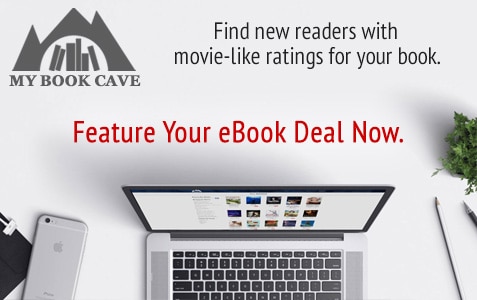
Are you an author using WordPress for your websites and you wish you could easily add em dashes (long dashes) to your pages and posts? For those of you who haven’t already figured this out, here is how it’s done.
The WordPress editor, for both pages and posts, has a tool bar that looks something like this:
Your own toolbar may look slightly different, depending on your theme and installed plugins. For example, this toolbar has an “MBC Settings” button that is exclusive to Book Cave.
If the bottom row of buttons (the one with the “Paragraph” dropdown) is not showing for you, click the “Toolbar Toggle” button to make it appear.
To add the long dash (also called em dash), click the “Special character” (Ω) button on the bottom row, about middle. Yes, I did use the “Special charater” button to add the Greek letter omega (Ω) to this post! Math symbols, accented characters, currency symbols: they are all available through this button.
And as an additional tip, the em dash is almost always used with NO spacing before and after—so it looks like this. The only exception is if you’re writing for a newspaper or magazine that uses the AP Stylebook. (However, we have noticed a lot of book authors across the pond using spacing.)
If you have any questions, post them below in the comments section and we will do our best to answer them. And please share this page on social media to help other authors!



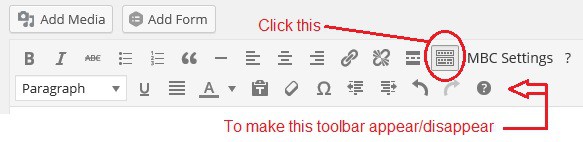
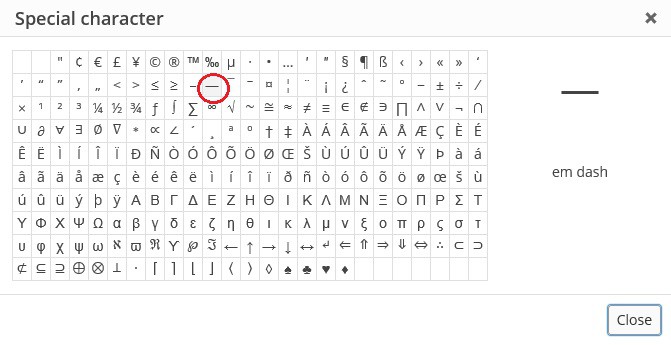
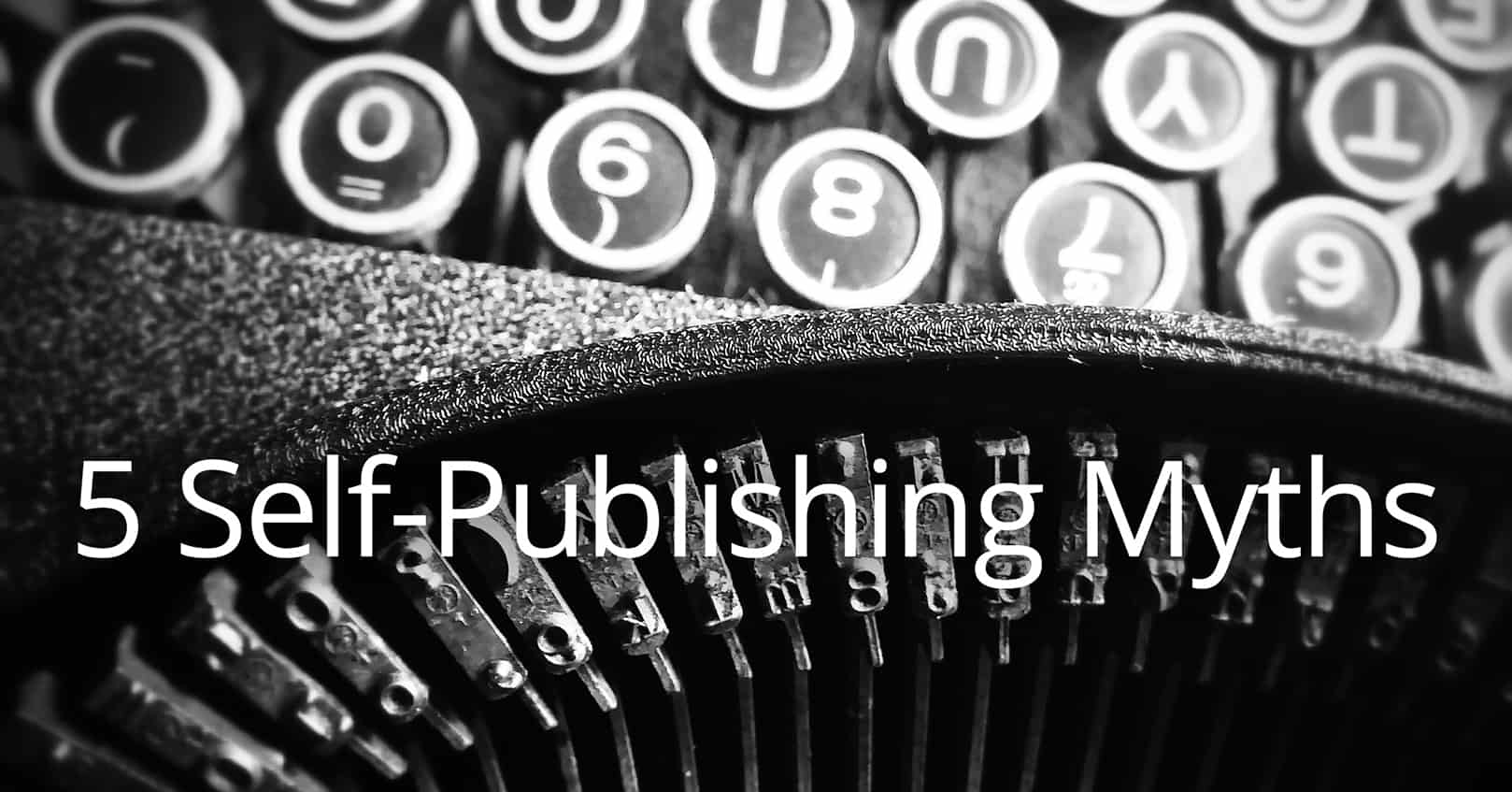

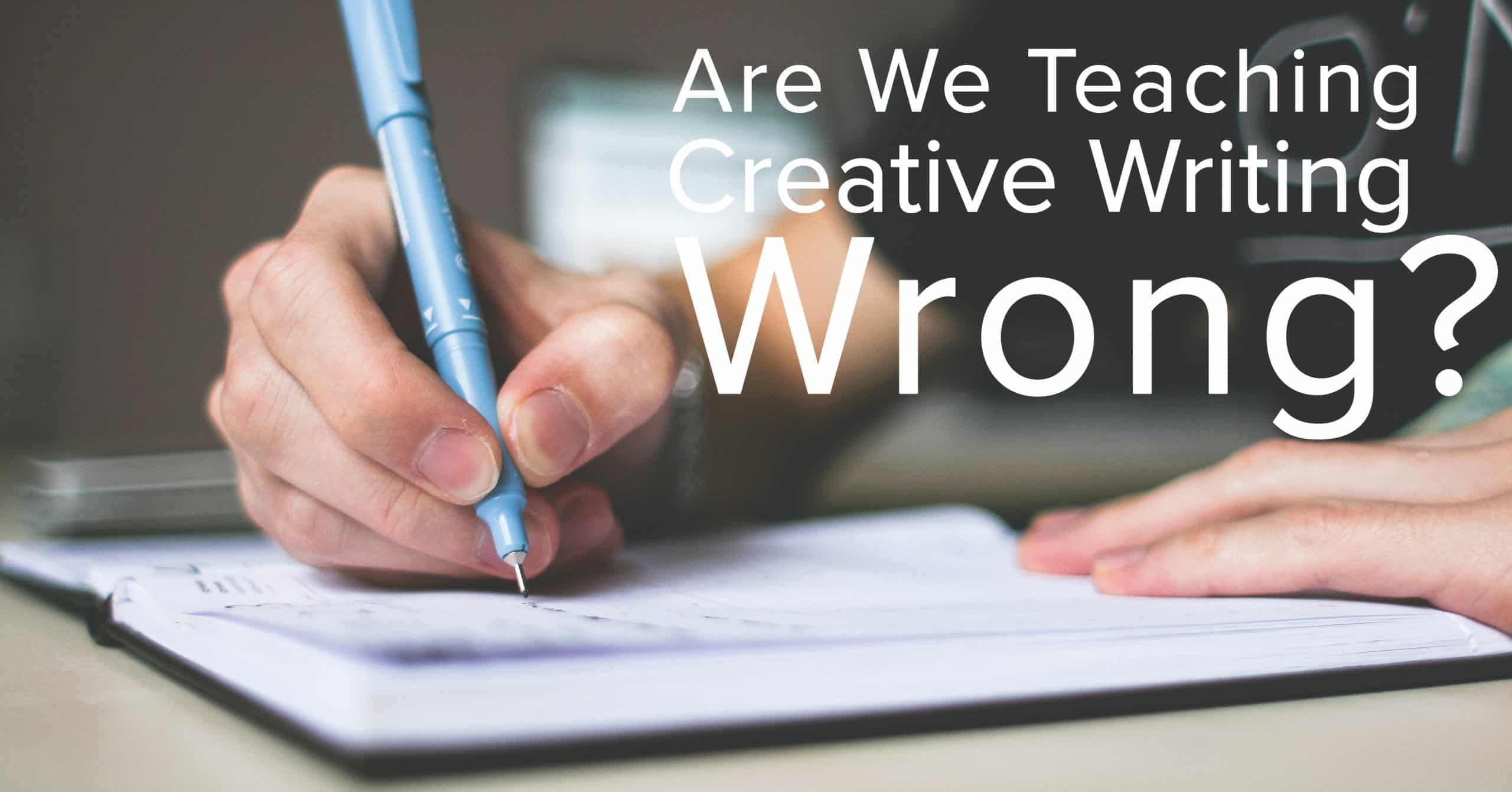







Thank you!
Before discovering this, I used to type in a double dash — and then open up the Replace function, search for the double dash in the first box (what you want to replace), then move to the second box (what you want inserted instead), then hit “Special” (at the bottom of the page), and insert “Em dash” or “En dash,” depending on what I wanted.
I m having a different problem with the em dash. Once I publish, my double hyphens turn into a single hyphen instead of an em dash. Does anyone have any ideas on this, or have the same problem?
There are many ways to create em dashes and en dashes on your laptop. If your only option is to use the character map (the least efficient option), consider inserting two hyphens for em dashes in your document for now. You can then use your word processor’s find and replace function to replace the hyphens with the correct symbol later. Do you use a Mac? Let us know how you insert em dashes and en dashes into your writing in the comments section below.
As I said above, To make an em dash, you really do have to type: mdash ; #8212 ; (remove the spaces)
Heya i’m for the first time here. I came across this board and I find It really useful it helped me out a lot. I hope to give something back and help others like you helped me.
I only wish there was a similar replacement for quotes. In German it‘s „quotes“ instead of “quotes”. Well, we can still use a plugin for that purpose. ??
I wish I knew how to make WordPress stop breaking after real minus signs; I m tired of seeing values like -ps get split with the minus sign on one line and the rest on the other. ??