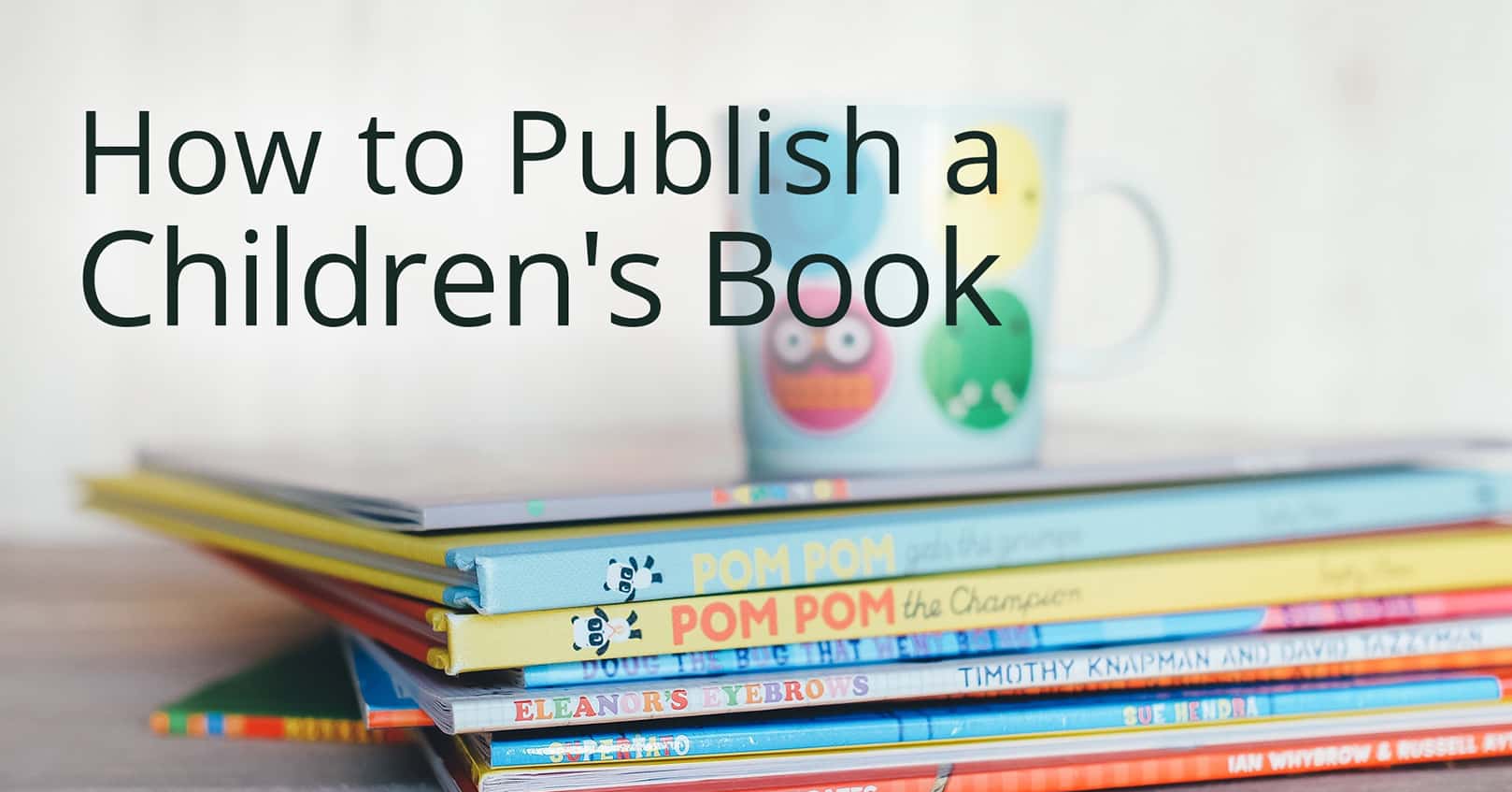
So you’ve written a children’s book and want to get it published. If you want to try your hand at self-publishing a children’s book, here are some steps to help you get there.
1. Get It Edited
Even if you’re self-publishing your children’s book, and even though it’s short, you’ll still want to get it edited by an editor who specializes in children’s books.
2. Find the Right Illustrator
An illustrator can make or break a picture book, and you’ll want to find one whose style works for your story. Be sure to look at the illustrator’s portfolio before choosing some that you like. Then, after they sign a nondisclosure agreement, you can have those who made your final list do a mock-up of one of the scenes in your book, and from those choose who you want to illustrate your children’s book.
However the illustrator does their work (hard copy or in Photoshop), you’ll want to get high-quality digital copies of the art.
3. Lay Out the Text
Now it’s time to add text to the artwork. One of the best programs to do this is InDesign, a program that is meant for text layout. In InDesign, you can set up individual pages and yet still view them as a spread. You can import (or “place”) the images you received from your illustrator into the file.
Note that some authors prefer to add text in a program like Photoshop and use that to create the print PDF. We do not recommend using Word to create your picture book, as Word always downsizes images and they may not look great in print.
It’s always better to add the text yourself (rather than have an illustrator do it), so you have the ability to edit and change the text later. If you are worried about fonts or don’t have the skill, you can pay a book formatter.
4. Publish the Print Book
Once you are finished designing the text, you can export your book as PDF pages to create your print book. Your book is now already set up for print-on-demand. We suggest setting your book up on Amazon Kindle Direct Publishing (previously known as CreateSpace) and/or on Ingram Spark, so you can sell it on Amazon, Barnes & Noble, and other online print bookstores.
5. Publish the Ebook
It doesn’t take much additional effort to publish a children’s book as an ebook, once it’s formatted, though often authors will have a different file with different text size and placement for the ebook design (for instance, using single pages instead of spreads, or larger text).
If you’ve used InDesign to design the text, you can easily create downsized jpegs from your InDesign file by exporting the pages of your book as jpegs using a 96 resolution, which is good enough for ebook and will keep the delivery size to a manageable level. You can then use these jpegs in an ebook creation program like Jutoh, which gives you absolute control to create fixed or flowing ebooks and the ease to upload it to any retailer.
Alternately, some authors may prefer to place their illustrations directly in Jutoh or another ebook program and add the text there. If you don’t have InDesign, or want to make the text expand when touched, this may be a good option for you. But if you’re using Jutoh alone, you will need to manually size down the images yourself, as Jutoh won’t tamper with your image resolution.
Kindle’s Kids Book Creator (KKBC) also allows you to create an ebook, and it will automatically size down the pages to optimize it for Kindle. This does mean that you don’t have total control over the quality of your book though, so the quality could be too low, or it could be too high (and thus the book could be too big, resulting in bigger delivery fees). If you have more experience with creating ebooks and don’t like the results that KKBC gives you, you could also create each page as a jpeg and size down the images yourself and upload those to KKBC.
What is your experience with publishing a children’s book?



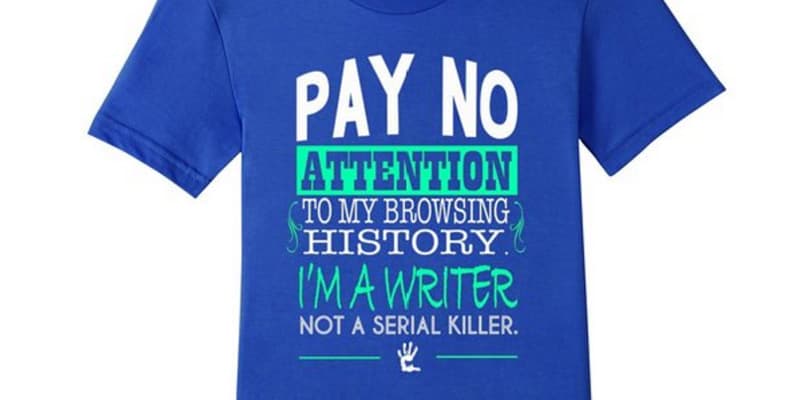








Question: You said, “…you could also create each page as a jpeg and size down the images yourself and upload those to KKBC.” First question, would that jpeg HAVE TO include the text? Second question, is there a guide (somewhere?) that would give one optional sizes to create the jpeg at? How big is too big? How small is not good quality? Sorry, that’s a lot of questions…but final question: I found KKBC hard to use (instructions not clear to me), most people do not have inDesign or know how to use Jutoh….any OTHER program or app suggestions for easier Children’s Book creations? Thanks much for whatever you’re able/willing to answer.
The jpeg wouldn’t need to include the text–you could have actual text, followed by the image (although you run the risk of the image displaying on a different page from the text, depending on the device being used to view the book).
We have a post that talks about image sizes in ebooks here: https://mybookcave.com/authorpost/getting-the-right-image-size-for-ebook/
The author mentions that the images in her picture book are about 54 KB to 153 KB each. You’ll want each image at a minimum to be at least 1000 pixels wide, and be sure to save for web, as that blog post instructs. But what looks good will vary depending on how complicated your image is–an image with fewer lines can be sized down smaller than an image with a lot of details. You’ll want to save copies and just view the resized image on your screen to be sure it still looks good.
You can also use Photoshop to size down any images your illustrator gives you (you can also use Photoshop to add text, although it isn’t as streamlined as InDesign). Photoshop will cost you $9.99 a month (the Photography package) and can be cancelled in any month, so it is more affordable than InDesign. With Photoshop, you would export individual pages as images to use in an ebook creator. Once you have the sized down images, there are several ebook formatters you could use. Here are a few in this blog post: https://mybookcave.com/authorpost/which-ebook-software-works-best-heres-what-we-know/
Thanks so much for that answer.