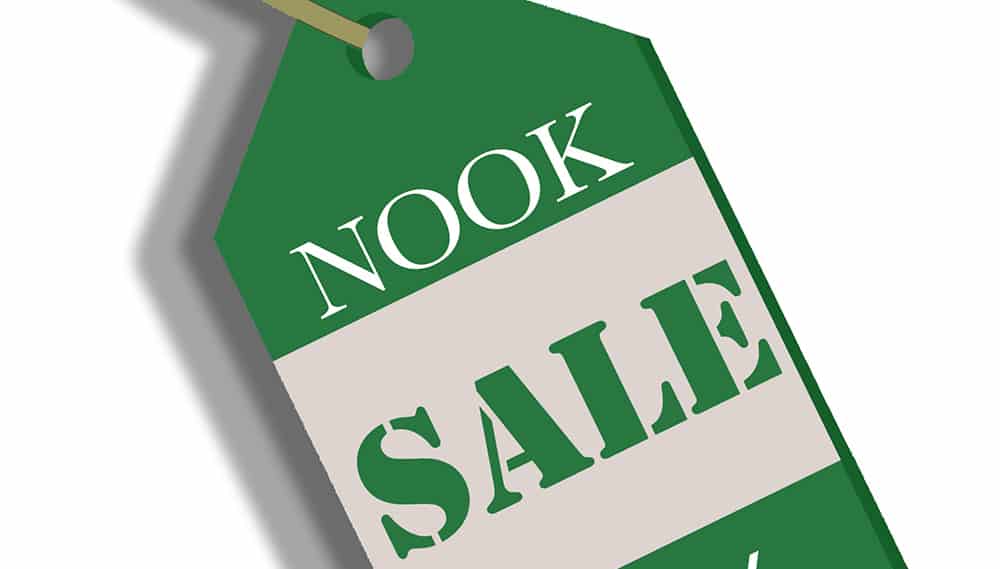
Price is an important element that Book Cave considers when reviewing books submitted for retailer promotions, and Barnes & Noble is one of the big ebook publishing sites. So if you’re planning a promotion, how do you discount your ebook on Barnes & Noble? Let’s take a look.
Please note that this tutorial is for people who are publishing directly through Nook Press. If you are using Smashwords to distribute your books to Barnes & Noble, please see the tutorial on discounting your ebook at Smashwords.
Discount your ebook on Barnes & Noble
To discount your ebook on Barnes & Noble directly, navigate to Nook Press and log in. If the site doesn’t take you directly to the project list, click on the “Projects” tab at the top of the page, or select Projects from the menu.
Here you’ll see all the current books you have on sale. Locate your book and click the cover to open up the book’s detail page. If you have a large list of books, the search fields are handy. For devices with smaller screens (such as phones), these are located above the list of books; for all other devices, they will be located to the left of the list of books.
To edit the price of your book, click the “Book Details” tab on the left of the screen, then the “Pricing” tab at the top of the screen.
Now click the “Create New Price” tab to change your price or schedule a promotion. You can tell Barnes & Noble when the new price should begin and when it should end, making it very easy to schedule a promotion ahead of time.
Enter the new price in the “Retail Price” field and the start date in the “Price Schedule” section. If the new price should go into effect immediately, pick today’s date from the popup calendar.
Royalties are calculated automatically based on the book’s price and are displayed on the tab immediately to the left of the retail price field. If your ebook is $0.99–$2.98, you will receive 40% royalties, if it is $2.99–$199.99 (the highest possible price), you will receive 65% royalties.
If this is a temporary price change, then click the “Yes, I will set an end date” radio button to enter the date when the scheduled price change should end. Note that the price change ends at midnight EST (well, technically, 11:59 PM EST) of the date you choose. Other retailers and most promotions sites like Book Cave tend to use PST as the time zone, so be aware of that little detail. Since EST is only 3 hours later than PST, and you cannot set a time (only a date), it should not be a problem when planning Book Cave promotions.
If you do choose to “set an end date,” you’ll also need to enter the new price past that date. That may be the current price, or some other price.
You’ll now click the “Save & Continue” button to save the price changes. The website switches to the “Price Summary” tab so you can see your price change schedule. You can also delete the scheduled price change on this tab by clicking the ellipsis button and selecting “Delete” from the popup menu.
Changes go through fairly quickly, and your book stays on sale while waiting for the change to take effect.
Discount your ebook on Barnes & Noble to $0.00
You used to not be able to discount your ebook on Barnes & Noble directly to $0.00, but, in a recent change, that option was made available. You can now use the same method described above to discount your ebook to $0.00.
Keep in mind that unlike Amazon, Barnes & Noble does not price match.
We hope this helps you plan your next promotion on Barnes & Noble! If you have any questions or comments, let us know in the comments below.


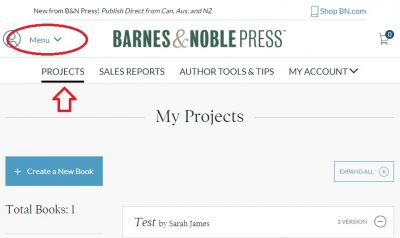
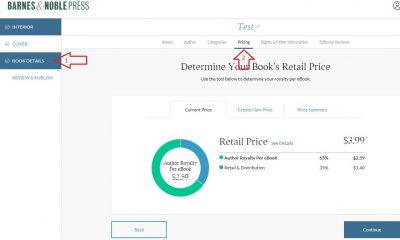

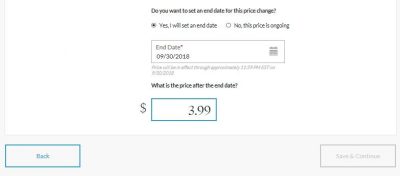
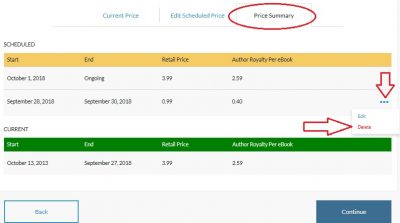
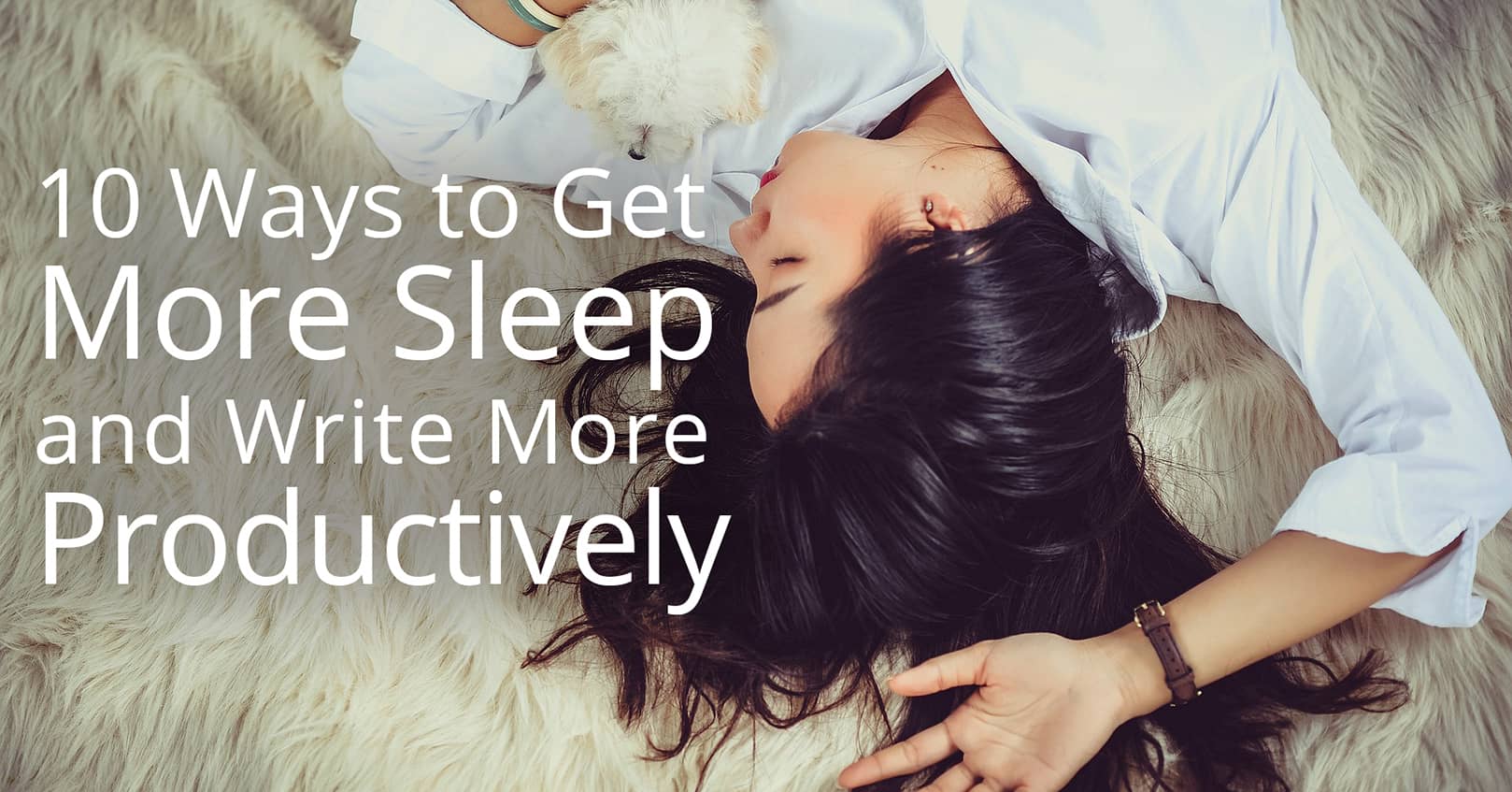









Comments