Choose the button you’d like to use, then copy the text below it and paste it on your website or blog as HTML (source).
These buttons are ideal for white backgrounds.
<a href=”https://mybookcave.com” target=”_blank”>
<img style=”width: 210px; min-width: 210px; height: 148px; min-height: 148px;” src=”https://mybookcave.com/app/themes/mybookcave/assets/img/buttons/button1.png” alt=”Book Cave” />
</a>
<a href=”https://mybookcave.com” target=”_blank”>
<img style=”width: 105px; min-width: 105px; height: 74px; min-height: 74px;” src=”https://mybookcave.com/app/themes/mybookcave/assets/img/buttons/button1.png” alt=”Book Cave” />
</a>
<a href=”https://mybookcave.com” target=”_blank”>
<img style=”width: 52px; min-width: 52px; height: 37px; min-height: 37px;” src=”https://mybookcave.com/app/themes/mybookcave/assets/img/buttons/button1.png” alt=”Book Cave” />
</a>
For darker backgrounds, you’ll want to use these.
<a href=”https://mybookcave.com” target=”_blank”>
<img style=”width: 210px; min-width: 210px; height: 148px; min-height: 148px;” src=”https://mybookcave.com/app/themes/mybookcave/assets/img/buttons/button2.png” alt=”Book Cave” />
</a>
<a href=”https://mybookcave.com” target=”_blank”>
<img style=”width: 105px; min-width: 105px; height: 74px; min-height: 74px;” src=”https://mybookcave.com/app/themes/mybookcave/assets/img/buttons/button2.png” alt=”Book Cave” />
</a>
<a href=”https://mybookcave.com” target=”_blank”>
<img style=”width: 52px; min-width: 52px; height: 37px; min-height: 37px;” src=”https://mybookcave.com/app/themes/mybookcave/assets/img/buttons/button2.png” alt=”Book Cave” />
</a>

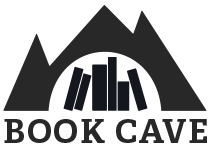






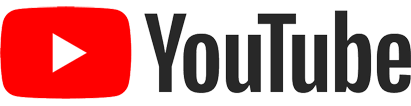
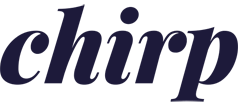
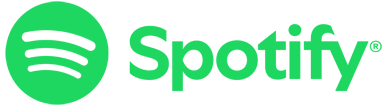
Comments