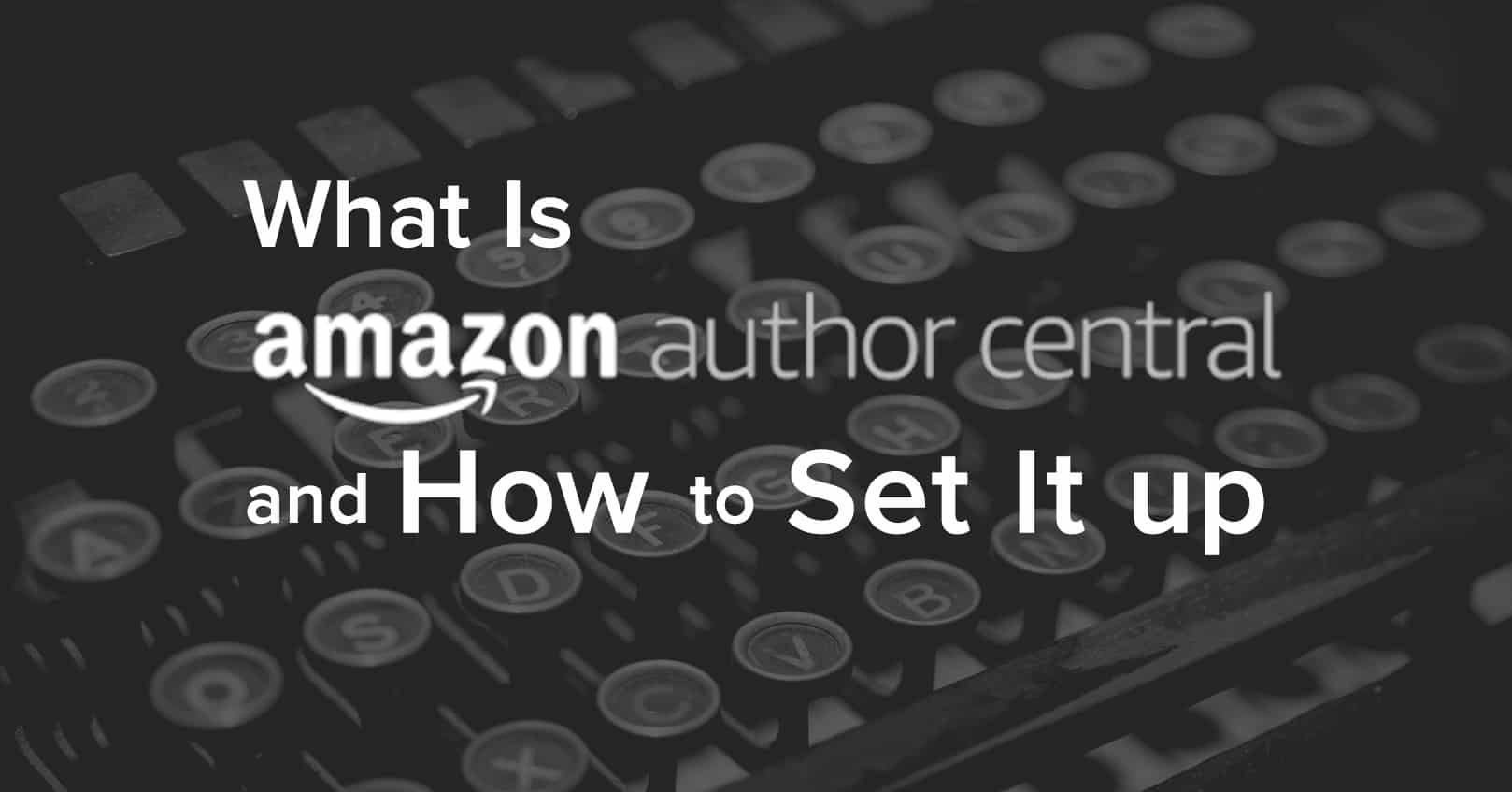
Amazon Author Central is a free author platform every author should be on. On Author Central, you can track sales, see sales rank and customer reviews, and you can set up an Author Page with a list of your books and a bio to better connect with Amazon readers, even those in different countries.
Why Set up Amazon Author Central?
If you haven’t set up your Amazon Author Central, and your Amazon Author Page in particular, we encourage you to go do it now!
- You’ll get access to sales statistics that can help you better know your audience and plan promotions.
- You get to set up a presence on a popular global platform.
- Readers who read and love one of your books will be able to easily find all the other books you’ve written through your Author Page.
- Readers can easily find other books in a series.
- Fans can learn more about you through your bio.
- Readers may go to your website or follow you on social media when they see the link on your bio on Amazon.
- A complete Author Page on Amazon looks professional and makes you and your books stand out from the crowd.
- It’s easy to set up.
- Author Central is a free marketing tool that doesn’t take much time to set up, so why not take advantage of it?
13 Steps to Set Up Amazon Author Central
- Go to the Author Central page and click “Join for free.” You must have at least one published book on Amazon in order to join, but that book can be put out by a publisher. (You don’t have to control the book distribution to set up your Author Page.)
- Log in to Amazon; to expedite the process, use the same login you used to publish your book, if possible.
- Read and accept the Terms and Conditions.
- Enter your author name or book title into the search field and select any one of your books to create your account. You can also search by ISBN if you can’t find your book with the title or author name.
- Though often your books will appear on your profile within the day, it can take 3–7 days to receive the confirmation email if you’re with a publisher, since Amazon needs to verify your identify, but even before you get the confirmation, you can fill out your biography, or the “about the author.” Go to “Your Biographies” and click “Add bio.” Be sure to include a link to your website and even a social media page.
- Next, on the Profile tab, upload your professional author headshot that you use on your website and social media.
- Add an additional photo or two if you wish, as well as any videos you want to include. If you have a book trailer or some kind of welcome video for readers, this is a good place to include it. These photos and videos will appear under the “Author Updates” section of your Author Profile. To upload them, go to the profile tab and “upload media” under the “Photos and Video” section. The video must be less than 10 minutes long and smaller than 500 MB. You can upload up to 50 videos and choose the order they will appear on your page.
- At this point, you’ll need that confirmation from Amazon to continue. So if you haven’t received the email yet, take a break and write instead!
- Now, connect your blog feed by going to “Blog Updates” on the Profile tab of Author Central and clicking “Add blog.” Your blog must have a .com address to work. Enter your website’s RSS feed URL, then click “Add.” If you use WordPress, adding /feed/ to the end of your blog’s URL will get you the RSS feed URL.
- Add any books not on your profile in the “Books” tab. The books will appear on your page within 24 hours after you’ve claimed them. Be sure that all versions of your book are included (Kindle, hardback, paperback).
- Add editorial reviews for each of your books in the “Books” tab, being sure to include the reviewer’s credentials. To format the reviews, be sure to paste from a plain text editor like Notepad, then make formatting changed in the website. You can also directly edit the HTML to make sure it’ll appear exactly as you wish. In HTML <i> is for italics (<i>this is italicized</i>), <b> is for bold (<b>this is bolded</b>), <ul><li> is for bulleted lists (<ul><li>This is list item 1</li><this is list item 2</li></ul>), and <ol><li> is for numbered lists. Bolding the reviewer’s name and their credentials is a nice touch.
- Create a series page for each of your book series.
- Make sure the +Follow button is there, so readers can choose to follow you and be notified of your new releases. (Amazon advertising for you? Nice!) This is enabled by default, so this step is really just a double-check to make sure the button is there and working correctly.
What about Pen Names?
When you claim a book that is under a pen name, Amazon will ask you to confirm that the name is a pen name, and after verifying the pen name, they will create a new Author Page for it. You can have up to three Author Pages with pen names, accessed through the same Author Central platform. That makes editing these pages on the backend a breeze, but on the front end, readers will not see any association between the pen names.
What about Co-Authored Books?
For co-authored books, each author needs to claim the book on their Author Page. Since you’re both listed as authors, this isn’t a problem on the backend and is exactly like claiming your other books.
What about International Markets?
Your author page is automatically set up in the following markets if your book is for sale there:
- Brazil
- India
- Italy
- Spain
- Australia
- Canada
- Mexico
But you need to set up the other markets yourself, starting with setting up a new Amazon Author Central account on each of the sites. Be sure to have at least a US and a UK page set up.
US: https://author.amazon.com/
UK: https://authorcentral.amazon.co.uk/
Even if your books are not translated, you can offer them in foreign marketplaces, since many people in foreign-speaking countries also speak and read English. A nice touch, though, is to get your bio translated when you set up an Amazon Author Page in another country, even if your books are not translated.
Here are a few other countries:
Germany: https://authorcentral.amazon.de/
France: https://authorcentral.amazon.fr/
Japan: https://authorcentral.amazon.co.jp/
Another thing to note is that on many of these foreign Author Central pages, you do not have the ability to add your blog to your Author Page.
Other Things to Know
- An Amazon Author Page can be modified but cannot be deleted once created.
- You don’t have to be self-published to set up Amazon Author Central. You can still set up an Author Page even if you don’t have the rights to your book.
- Take a look at your author bio about every two years to make any needed updates.
- Keep in mind that the videos, additional photos, and the blog posts all appear in the same line under Author Updates, and readers will only see a preview of up to 4 items at a time. So, you may not want to have more than three photos and videos, so readers can see at a glance that there are blog updates too. But of course, you can experiment and find what works best for you.
- When you add your blog feed to your author page, only new posts will be added, not past posts.
- You used to be able to customize your Author Page, but this feature has been removed.
- You can double-check your books to make sure your name on them links to your author page. If it doesn’t, that means you have not claimed that book on Amazon Author Central.
And that’s it! Let us know in the comments if you have any questions about setting up Amazon Author Central and your Author Page, or if you have any tips to share.



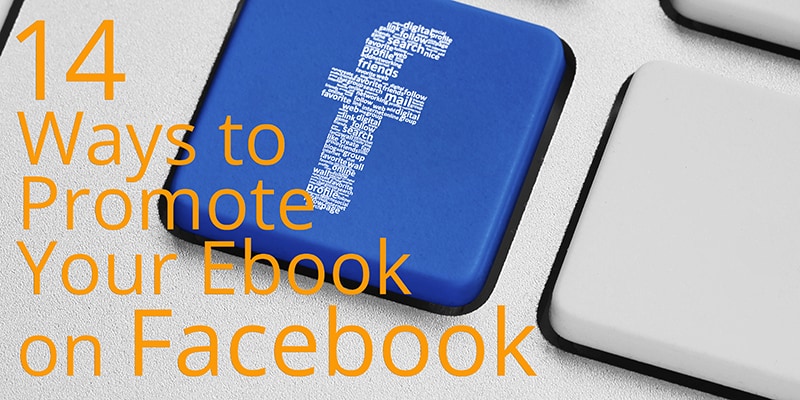
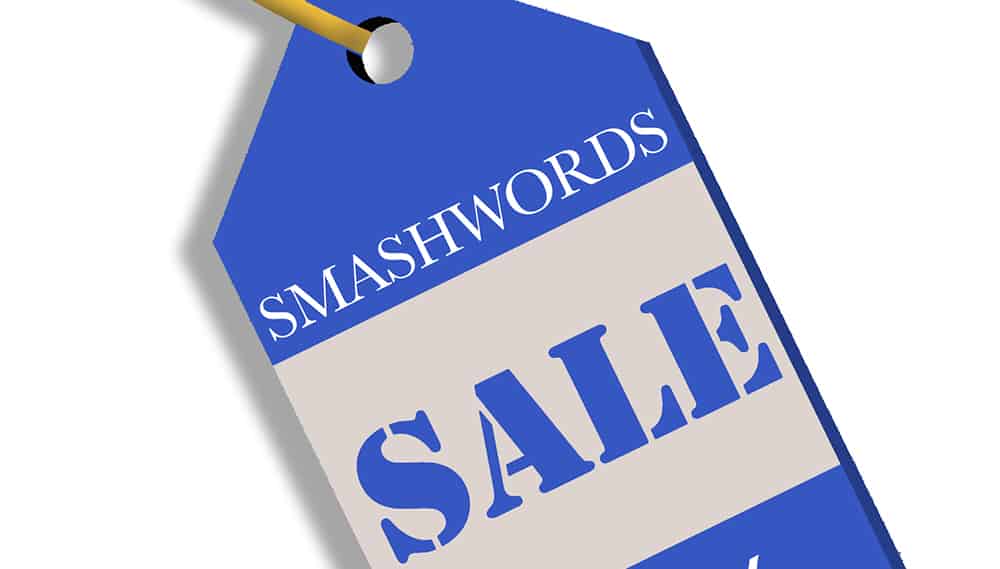







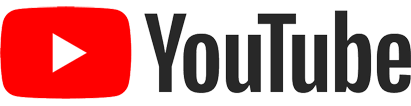
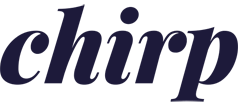
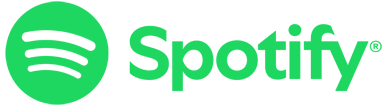
Hi, it’s rather valuable for new Amazon authors no experience and need more info from your blog. However, I’ve a question, if Amazon Author Central admin couldn’t verify author account and they wanted book or podcast distributor but they also denied verify for author, how to resolve this problem? Because I”ve a problem of my author verification.