
Here at Book Cave, price is one of the big things we review when deciding whether to accept a book for a promotion. So how do you discount your ebook on iTunes? Here are some simple steps.
Please note that this tutorial is for people who are publishing directly through iTunes. We will soon have a tutorial for those of you who are using Smashwords or Draft2Digital to distribute your books to iTunes.
Discount your ebook on iTunes
Books sold on iTunes and Apple Books are managed through a site called iTunes Connect. To upload a book directly, you must have a Mac, but you can change pricing or the description on iTunes Connect from any computer. To discount your ebook on iTunes, first log in to iTunes Connect and click My Books.
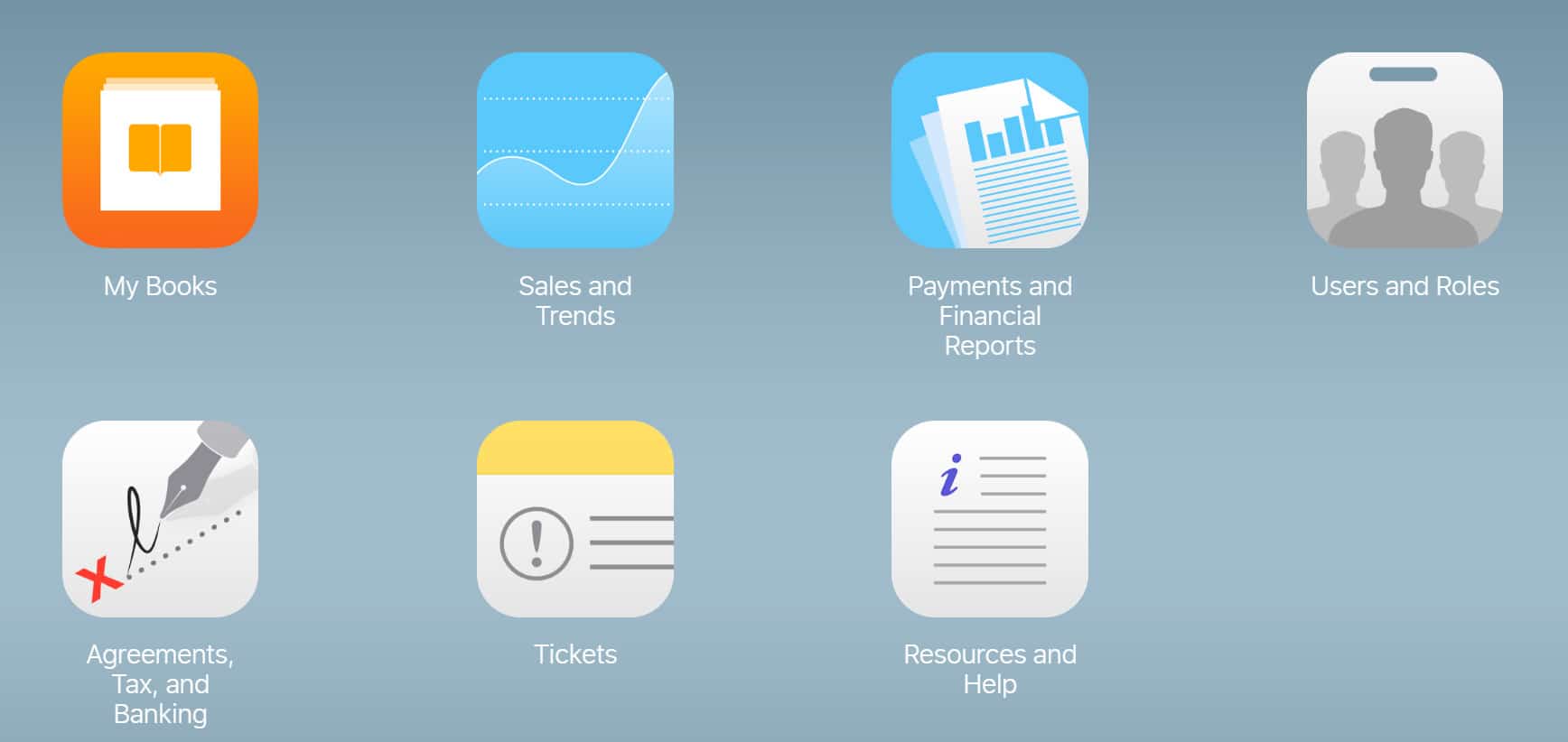
This will open onto a page with the ten most recently edited books (books you have uploaded or changed pricing on). Below the list of books is a search box to help you locate the title you need. Find the book you want, click on it, and choose Rights and Pricing in the upper right-hand corner.
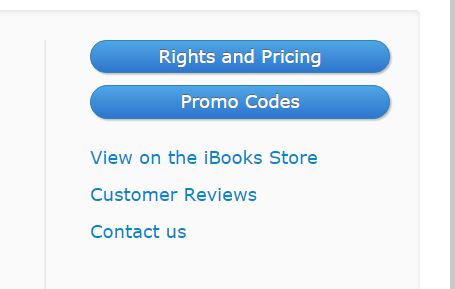
When the page opens, click on Edit Territories and Pricing.
At this point, you will need to fill out the top section of the following form. No need to change the first six fields or put anything in them for a simple price change, though this is where you would change the Pre-order Start Date, Release Date, or remove the book from sale (you remove a book from sale on iTunes altogether by choosing NO on the Cleared for Sale dropdown). Here you need only to click on Base Currency, and choose what currency your normal price is in.
On Suggested iBooks Price, put in your new sale price. Then on the Price Start Date and Price End Date, you can set your beginning and ending dates. Keep in mind that until you understand how their timing works, you’ll want to set your end date at least a day past your sale’s last day. Many authors thing they’re scheduling through midnight when the book actually goes off sale the morning of the chosen end date.
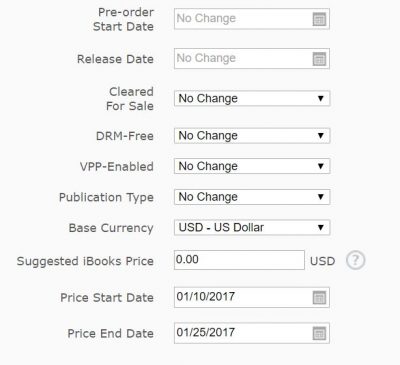
Here you can choose to discount your ebook on iTunes in one bulk change across all the countries where you are selling the book, or to change just one country. But if you want to do a bulk price change and then change only one price after, go ahead and change ALL of the countries first. On the next screen you will be able to adjust each individually and keep the bulk changes as well. (Since iTunes uses tiers for pricing instead of exact pricing, sometimes after seeing the price in another country, you might want to adjust only one individually.)
Push Continue on the bottom right corner, and on the next screen you just hit Done. Or, as mentioned above, you can click the dropdowns under the List Price and Price Tier column to adjust individual countries.
When promoting with Book Cave, please update your pricing in all territories; it’s frustrating for our subscribers in the UK or Canada not to be able to buy a book at the discounted price!
A few other notes . . .
Regardless of your sale price, iTunes will give you 70% royalties, so you don’t need to worry about losing royalties when you discount your ebook. Yay, iTunes! They also do not price match, and you are able to set your book to $0.00 directly in iTunes Connect.
Other features include: you can choose to have DRM on some countries and not on others, take the book off sale in just one country, change the pricing in a single country (including setting the price at zero), setup automated sale periods (Kobo and Google are the only other major vendors that have that feature), and setup release and pre-order dates by country.
We hope this tutorial helps you set up your next promotion on iTunes! If you have any questions or comments, please post below.


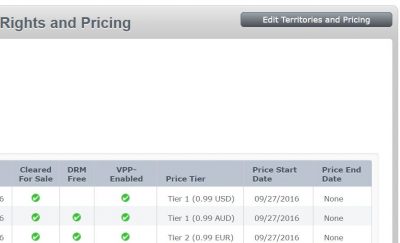
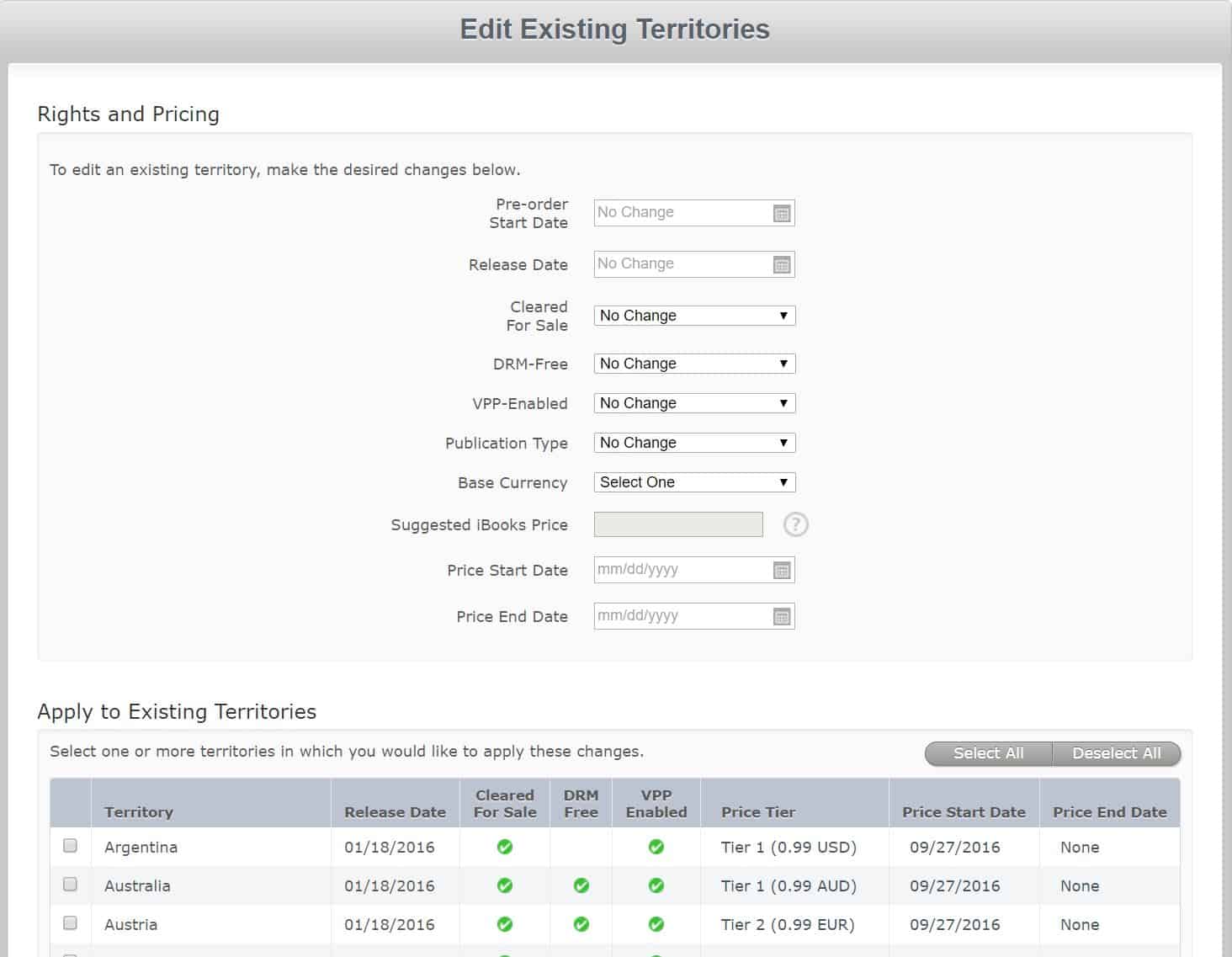
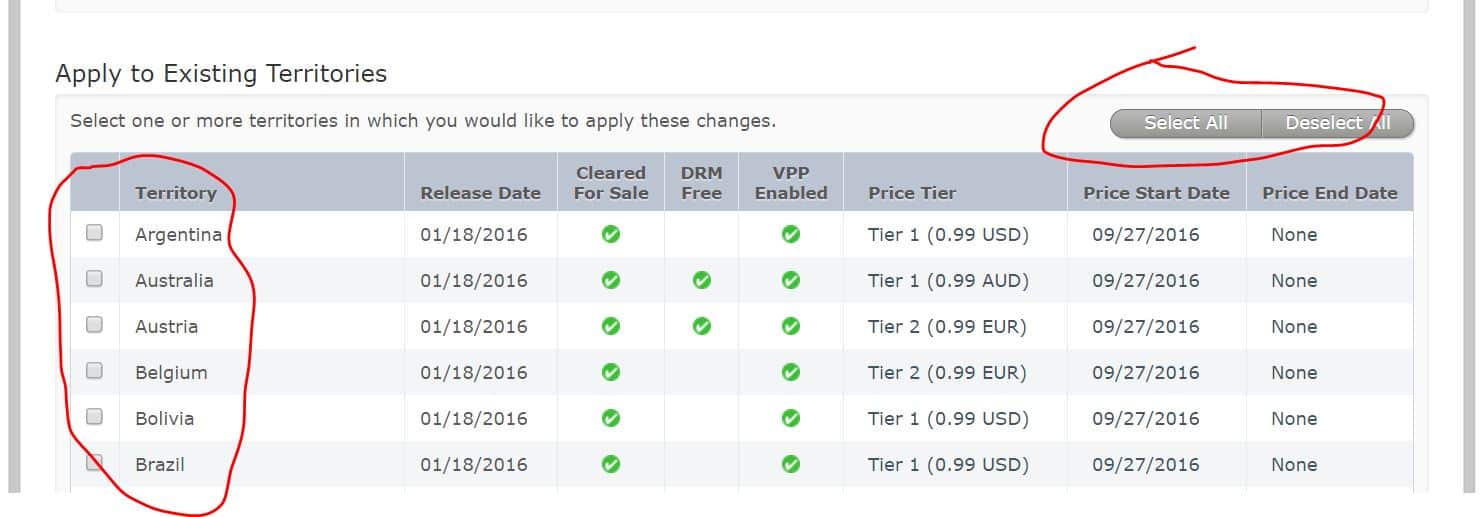
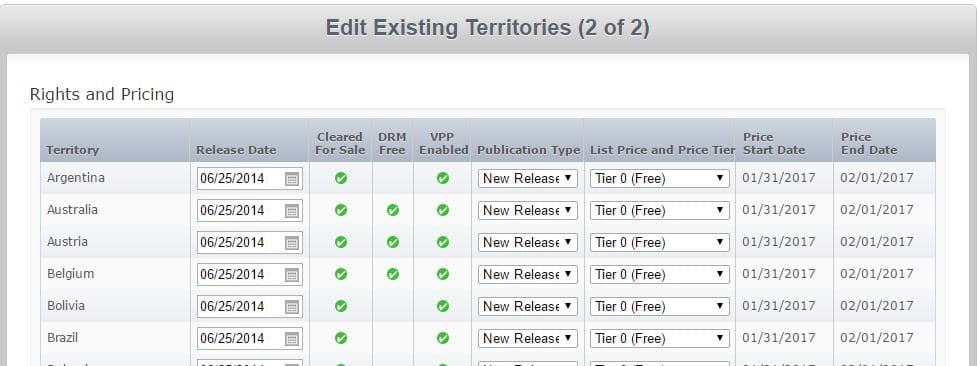
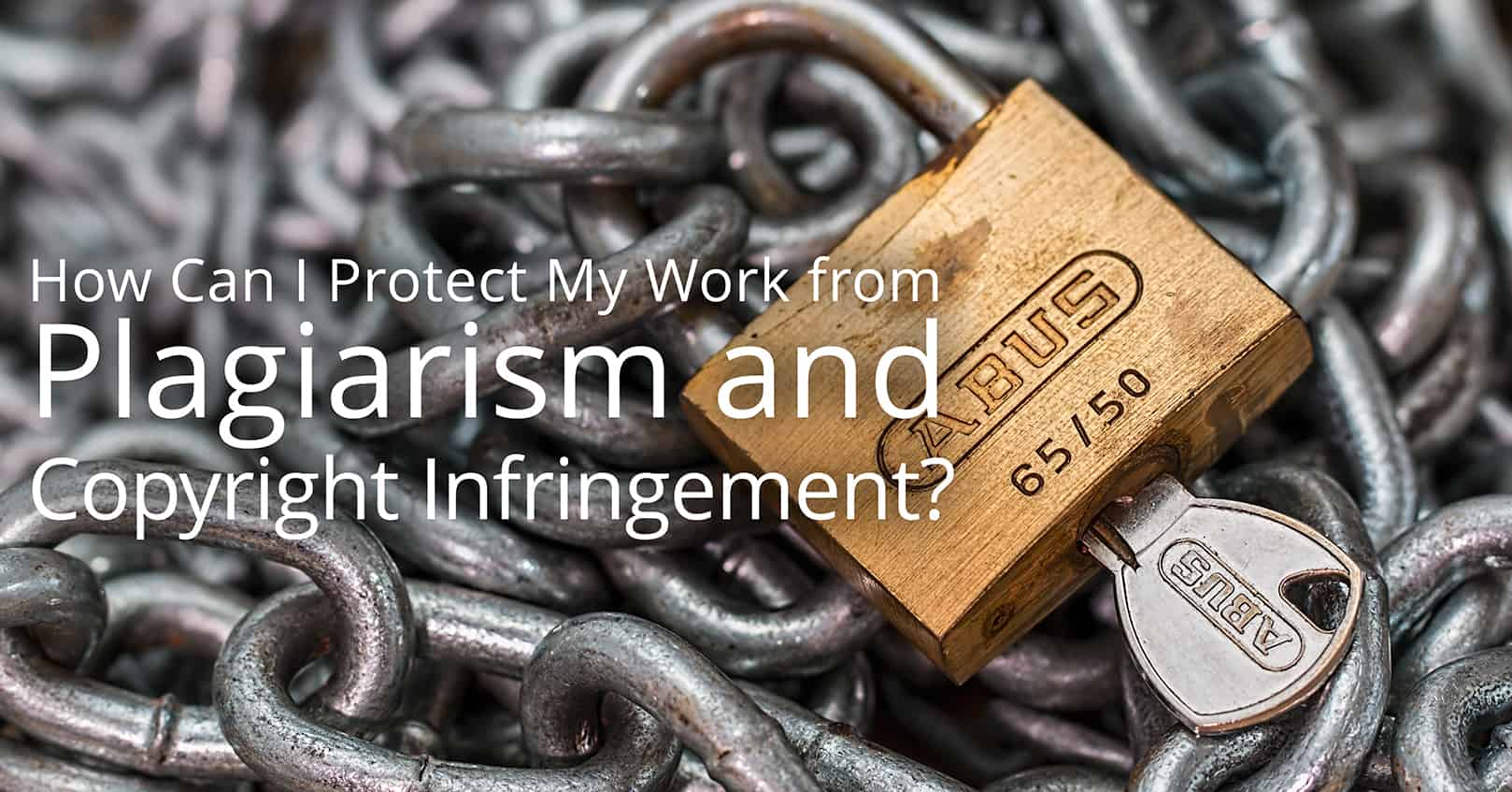
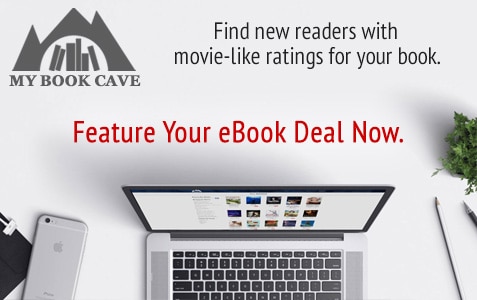
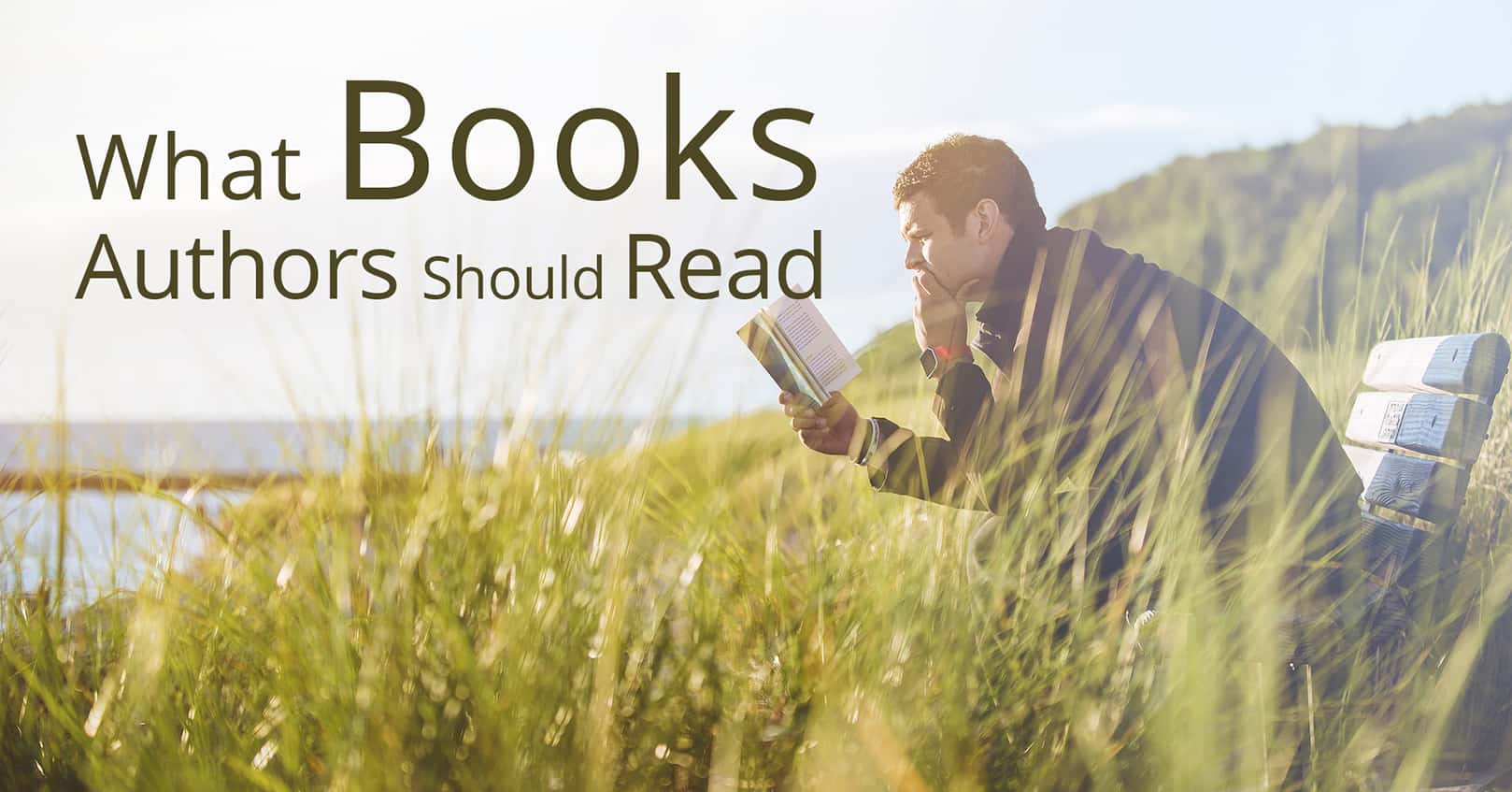







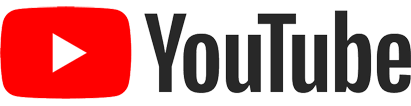
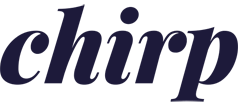
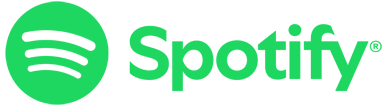
Comments