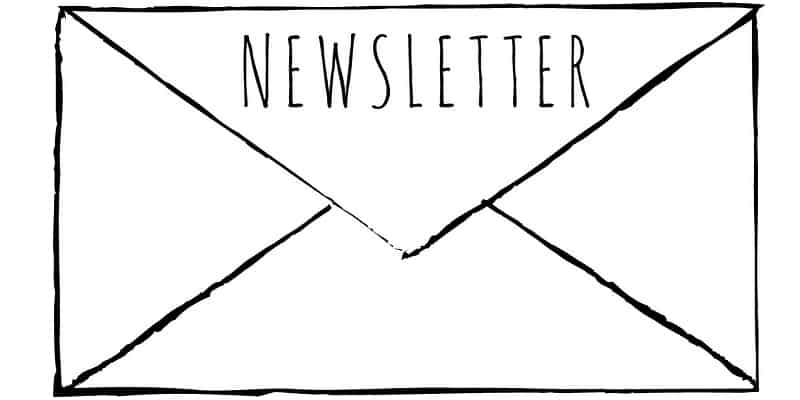
Your best market consists of readers who have already chosen to hear from you, so never overlook any chance to build your mailing list. One option not commonly mentioned on many marketing sites involves the Facebook tabs. These are the line of links that show right below your page’s cover photo.
Facebook Tabs
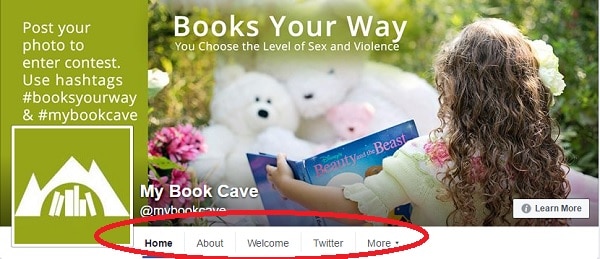
Add a Welcome tab to help build your mailing list
These tabs are customizable. Not only do you have some options on the order in which they are displayed, but you can also add new ones by installing apps. To experiment on the concept, I recently signed up for Woobox and used it to create two custom tabs: a Welcome tab and a X tab.
So, if your website has a “Sign up for my mailing list” page, you can display that page on a Welcome Facebook tab. This way, readers who visit your Facebook page can sign up for your mailing list directly from Facebook.
We used the Woobox app
How do you set up this welcome tab on Facebook? First, sign up for Woobox (it’s free for this type of tab). Once signed in, click “Static Tabs” at the top of the screen. This is where you can find free tabs, including the Welcome and X tabs. Now click the big green “Create a New Tab” button on the top right corner and select “HTML Fangate Tab” from the dropdown.
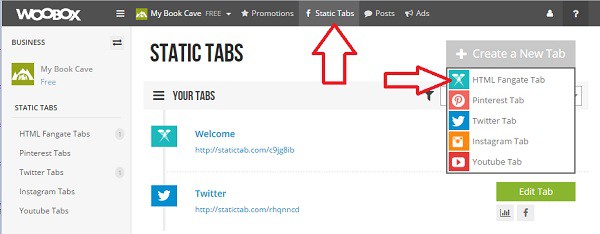
There are several options here, but the quickest and easiest is the URL option. Click it, enter the URL to your “Sign up for my mailing list” page, and leave everything else at the defaults. Hit the big, green “Save Settings” button at the bottom of the page, and now you have a Welcome tab on your Facebook page.
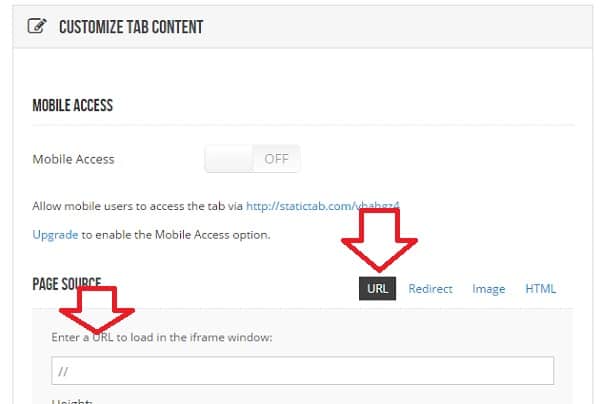
See it at work
Do you want to see this process at work? Take a peek at Book Cave’s Welcome tab with the URL I linked it to (https://mybookcave.com/~/welcome/tee/facebook/). Cool, huh? Our page shows directly on Facebook. What a way to entice readers and build your mailing list with people who happen on your social media pages.
Make the tab more visible
But there is one more step. By default, your new tab is buried under the “More” button on Facebook, but you will want to move it to a more prominent position. On your Facebook page, click the “More” button and select the “Manage Tabs” option. You can now order your tabs by dragging them where you want them.
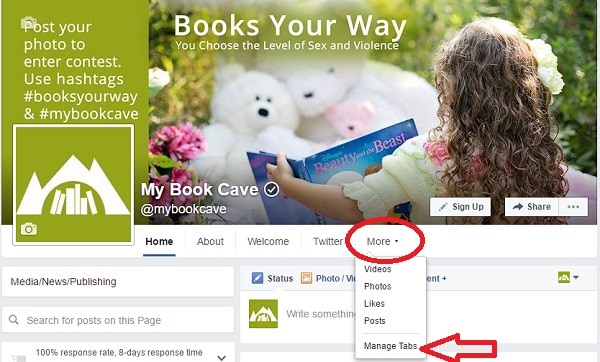
There are other apps besides Woobox that will do this. Are you using one of them? Please use the comment section below to let us know. Do you have questions? Post it as a comment, and we will try to answer. (Note: Book Cave is not affiliated with Woobox, neither do we receive any compensation, monetary or otherwise, for mentioning them in this post. Please do not consider this article as an official endorsement of Woobox.)
Again, the best way to build your mailing list is with people who have already agreed to hear from you, so every chance of interesting people helps. For more on building lists, this post by Debbie Young (who is quoting Diane Capri) contains great suggestions of things you can do.



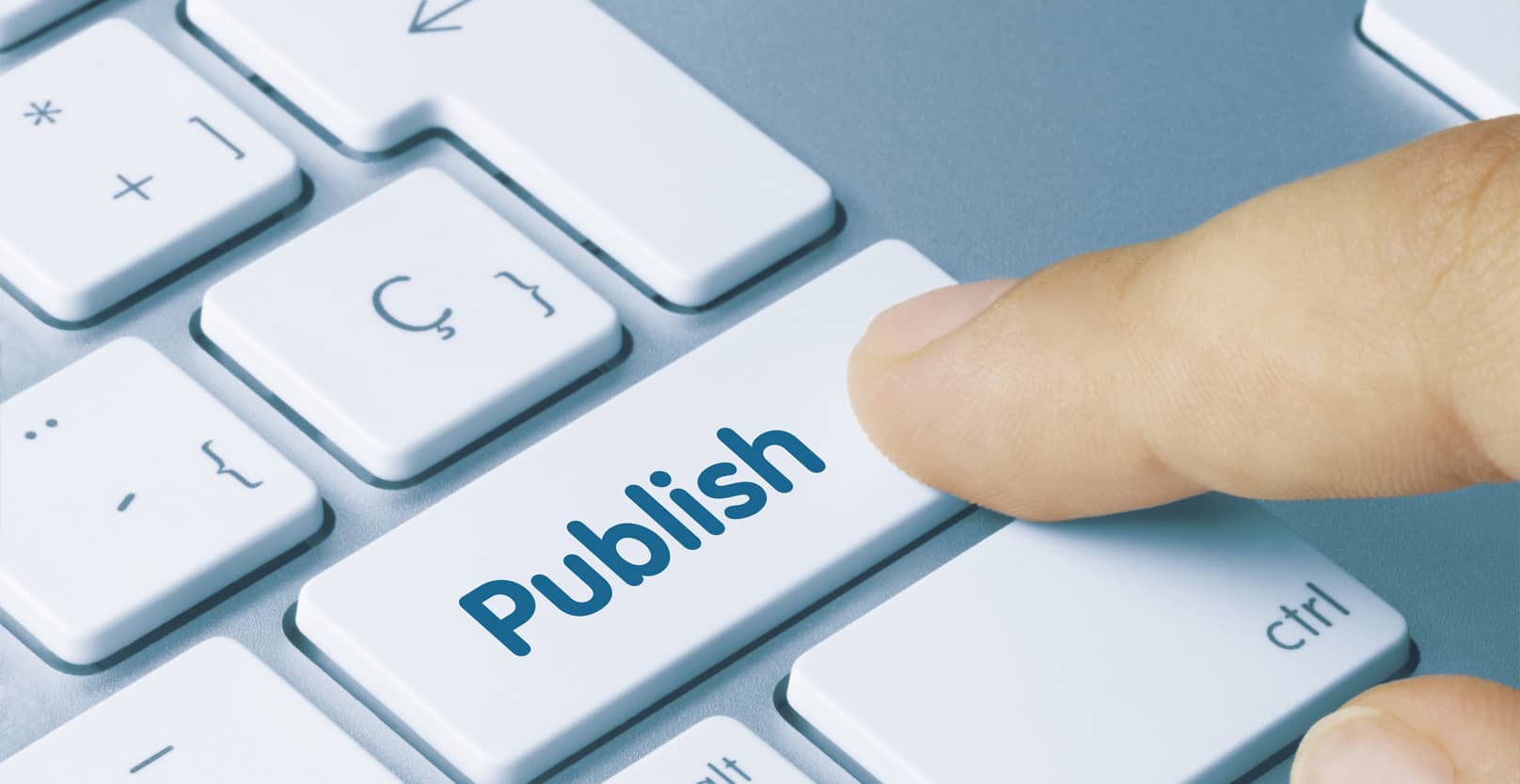
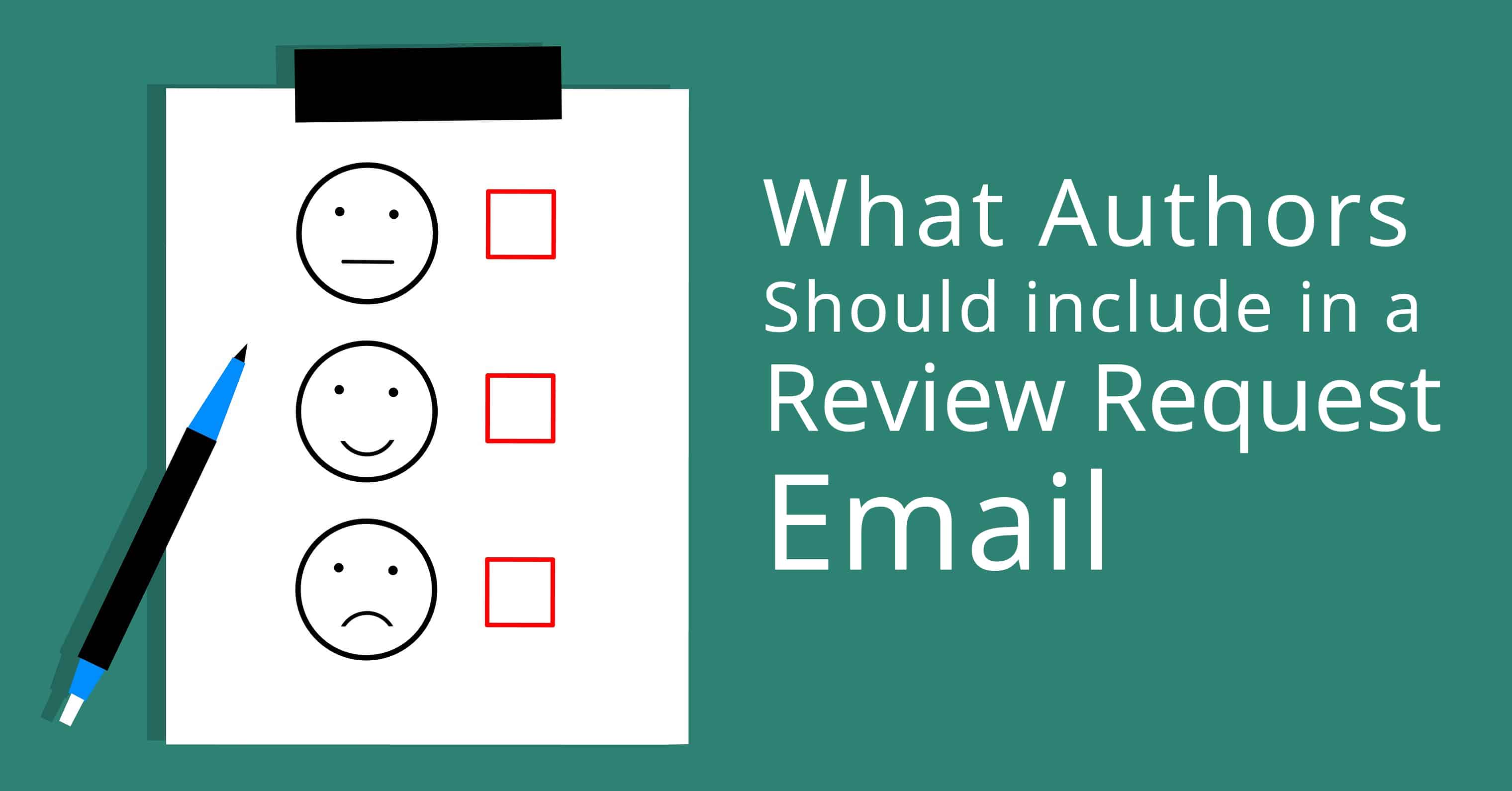
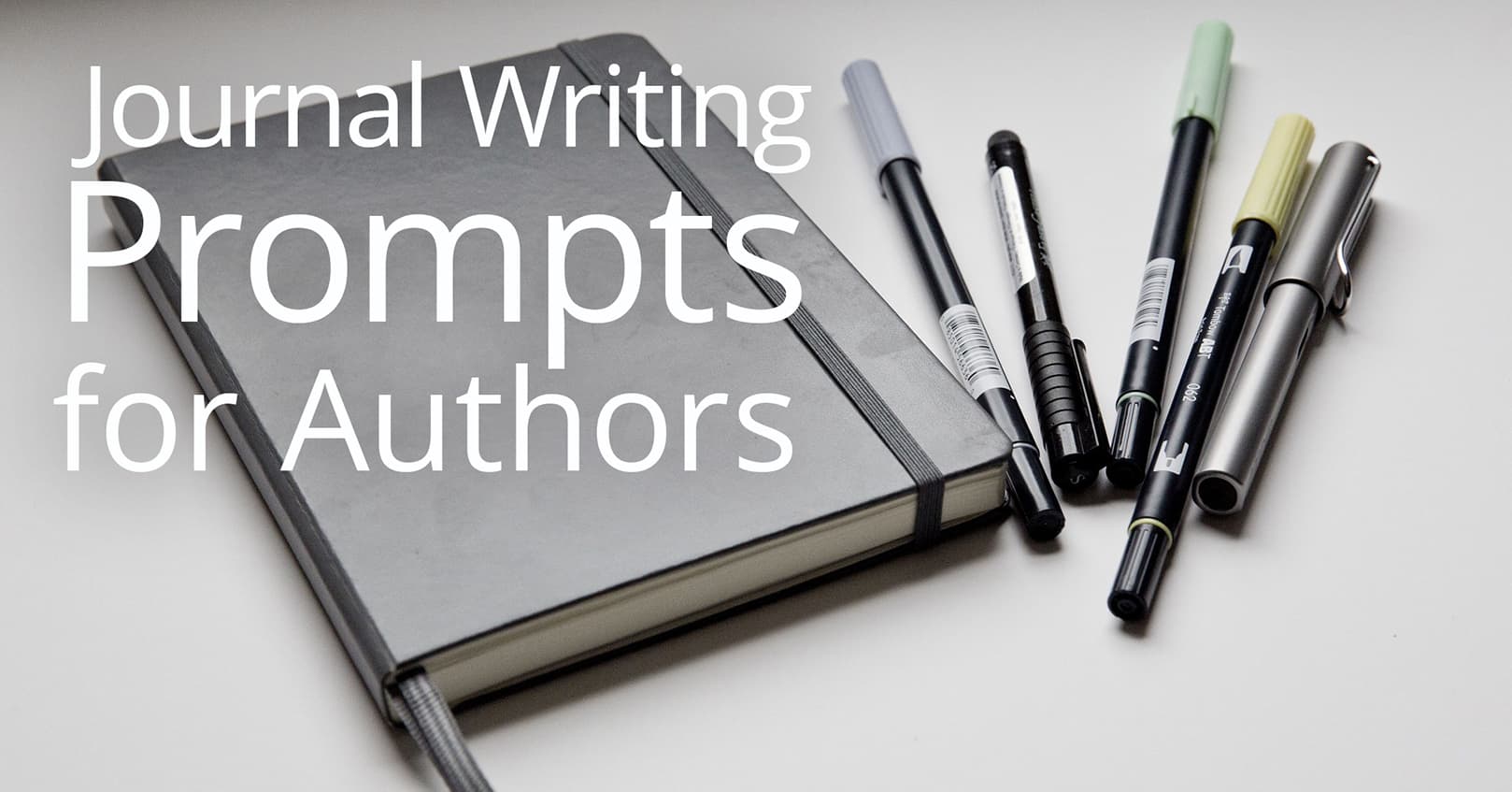







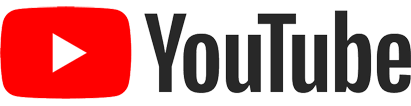
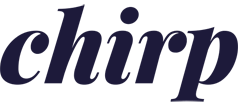
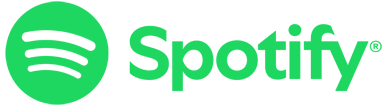
Comments