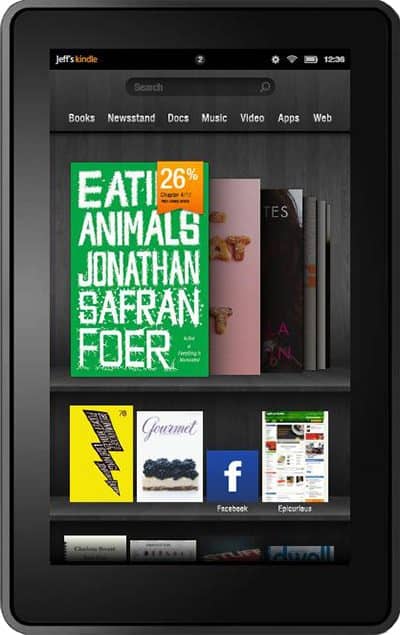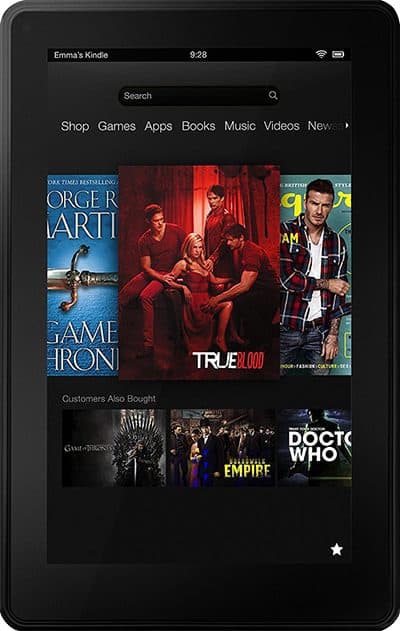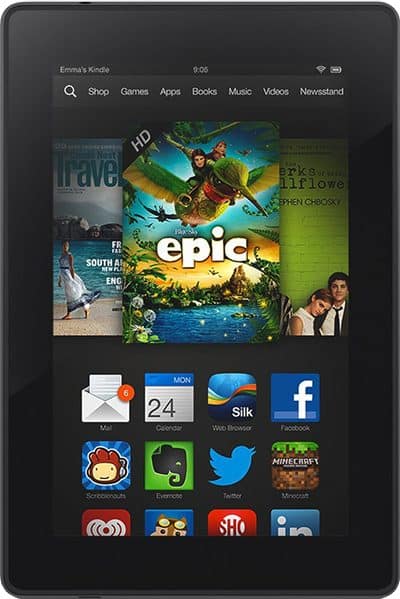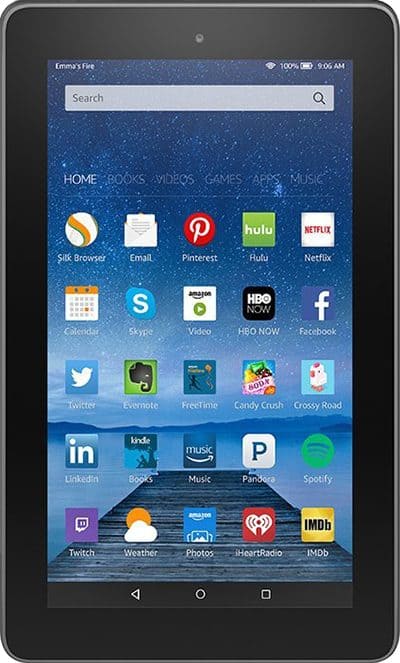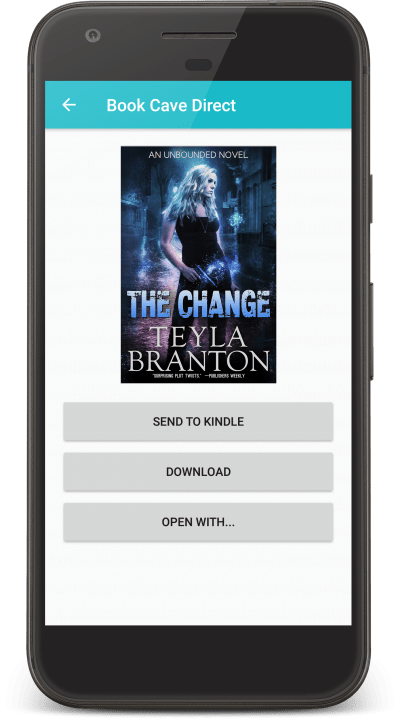
Get the Book Cave Direct app
Easily download books from Book Cave Direct to your Android ereader apps or Kindle Fire.
Love Great Free Ebooks?
We’ve got you covered!
Growing Community
Join our growing community of readers already downloading great free ebooks.
Find Great New Books
Use our Book Cave Direct website to find books in your favorite genres and content ratings, or sign up to receive our weekly email.
Content Ratings
All of our free ebooks include our exclusive content ratings provided by authors who know their books best.
Discover Great New Authors
Authors and publishers upload books daily so there’s always something new to discover.
Free Easy Downloads
Using our simple app, download ebooks directly from our website to the reading apps on your android device or Kindle Fire.
Note: You’ll like our retailer deals newsletter. It brings you great discounted and free ebooks on retailers. You can sign up for any of our emails on the “Preferences” link found on your Book Cave dashboard.
Installing on an Android device
Tap the button below which will take you to the Google Play store.
Google Play
Installing on a Kindle Fire
You might be asking yourself why the Book Cave Direct app is not available in the Amazon app store. Well, our app allows you to download free ebooks without going through Amazon. That makes us a competitor to Amazon, and Amazon won’t allow apps that compete with their business.
- Swipe down from the top of the screen.
- Swipe down again to fully extend the menu.
- Tap the settings icon on the bottom right corner.
- Tap Security & Privacy.
- Tap Apps from Unknown Sources.
- Tap Silk Browser.
- Turn on Allow from this source if not already on.
- Return to the Silk Browser, which should still be open to this page.
- Tap here to download the Book Cave Direct app.
- Tap Download anyway on the warning screen. (No, Amazon is not actually looking inside the app to see if it is harmful. This is a generic message.)
- Swipe down from the top of the screen to watch your download.
- Once the download completes, tap BookCaveDirect.2.0.0.apk.
- Tap the INSTALL button.
- Tap the OPEN button.
Installing on an old Kindle Fire
If you have an older Kindle Fire, you can try one of the apps below. Note that these apps are no longer being maintained, but neither is your old Kindle. The apps worked at the time the “old” Kindle was still new, and they should still work today. Use the information below to find the closest match to your Kindle.
Installing on a first generation Kindle Fire
Released in 2011, the First Generation Kindle Fire is easy to spot: is sports a home screen that looks like a bookshelf. It is also the only device where swiping down from the top of the screen will do absolutely nothing.
- Tap the settings icon on the top right of the screen.
- Tap More.
- Tap Device.
- Set Allow Installation of Applications to On.
- Tap here to download the Book Cave Direct app.
- Swipe down from the top of the screen to watch download progress.
- Once the download completes, tap the menu button at the bottom of the screen.
- Tap Downloads.
- Tap BookCaveDirect1stGen.apk.
- Agree to the permissions then tap the install button.
Installing on a second generation Kindle Fire
The Second Generation Kindle Fire was released in 2012. The Home screen will have a carousel on the top of the screen and quick links on the bottom. To check that you do indeed have a Second Generation Kindle Fire, swipe down from the top of the screen, tap More, then tap Device and look for Device Model on this screen.
- Swipe down from the top of the screen.
- Tap More.
- Tap Device.
- Set Allow Installation of Applications to On.
- Tap here to download the Book Cave Direct app.
- Swipe down from the top of the screen to watch download progress.
- Once the download completes, tap the menu button.
- Tap Downloads.
- Tap BookCaveDirect_1_1_1.apk.
- Agree to the permissions then tap the install button.
Installing on a third or fourth generation Kindle
The Third and Fourth Generation Fires were released in 2013 and 2014 respectively. To check that you do indeed have one of these Kindle’s, swipe down from the top of the screen, tap Settings, then tap Device Options and look for Device Model on this screen.
- Swipe down from the top of the screen.
- Tap Settings or the settings icon.
- Tap Applications.
- Set Apps from Unknown Sources to On.
- Tap here to download the Book Cave Direct app.
- Swipe down from the top of the screen to watch download progress.
- Once the download completes, tap the menu button on the top left corner of the screen.
- Tap Downloads.
- Tap BookCaveDirect_1_1_1.apk.
- Tap the install button at the bottom of the screen.
Installing on a fifth generation Kindle or later
To check what model you own, find and open the Settings app, then tap Device Options and look for Device Model on this screen.
- Swipe down from the top of the screen.
- Tap Settings or the settings icon.
- Tap Security (in your device it may be called Security & Privacy).
- Set Apps from Unknown Sources to On.
- Tap here to download the Book Cave Direct app.
- Swipe down from the top of the screen to watch download progress.
- Once the download completes, tap the menu button.
- Tap Downloads.
- Tap BookCaveDirect_1_1_1.apk.
- Tap the install button at the bottom of the screen.