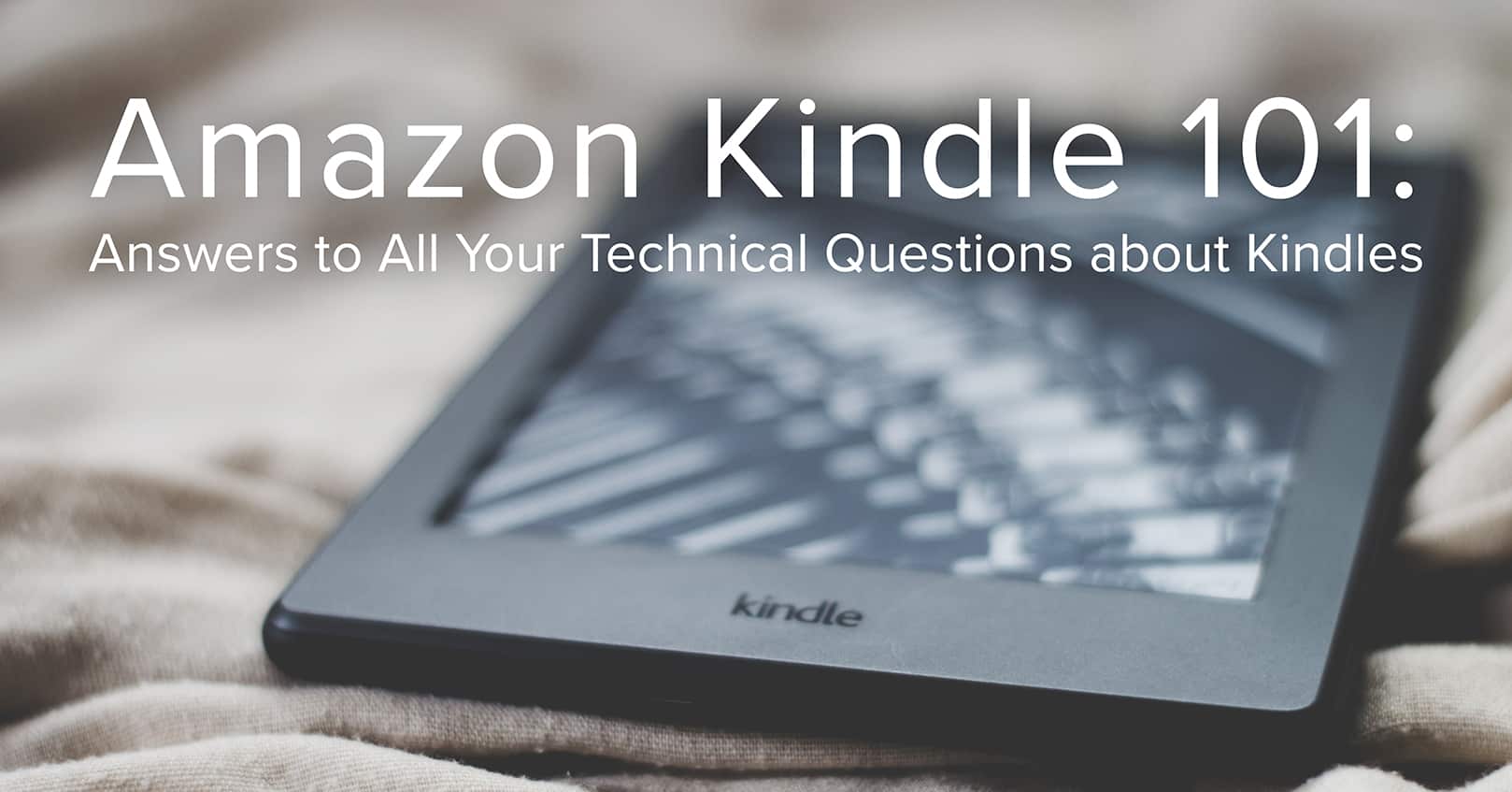
We’ve put together this guide to answer common questions about Amazon Kindle. Here are the questions we’ll address:
- What File Does Kindle Read?
- Where Can I Buy a Kindle Locally?
- What Version Is My Kindle?
- Where Do My Downloads Go on My Kindle Fire?
- Where’s My Kindle?
- Where Does Kindle Store Books on Mac?
- Where Does Kindle Store Books on PC?
What File Does Kindle Read?
Kindles read Amazon’s proprietary MOBI file format. This is still the case, even though authors and publishers now upload EPUB files to Amazon when publishing their e-book—that EPUB file gets converted to a MOBI file by Amazon’s software. So if you want to sideload an ebook onto your Kindle, you will still need the MOBI file.
Where Can I Buy a Kindle Locally?
There are several stores where you can buy your Kindle locally.
- Best Buy
- Staples
- Amazon Pop-up stores
- Amazon Books shops
The top two have very limited options for buying a kindle locally but have locations all over, while the last two allow you to try different Kindles and get expert support, but the locations are very limited.
What Version Is My Kindle?
You can find what version Kindle you have by looking up the serial number.
To find the serial number, go to your Kindle’s home page and tap the menu icon, then go to “Settings,” then “Device Options,” then “Device Info.” You’re looking for the first four (if the serial number starts with a B) or six (if the serial number starts with a G) characters.
If you can’t turn on your Kindle, but your device is registered on Amazon, you can also find the serial number online by going to the Manage Devices page on your Amazon account (Go to “Account” on the Amazon menu, then “Manage content and devices”). Click the “Devices” tab, then choose the Kindle you want to know more about, then click the Kindle name to see more details. There you’ll find the serial number as well as the type. While the “type” tells you more about the Kindle, it doesn’t tell you the model.
Once you have the serial number, you can discover what version your Kindle is with this table.
Model Name |
Serial Number Prefix |
| Kindle Oasis 3 (10th Generation) | G000WL, G000WM, G000WP, G000WN, G000WQ, G0011L |
| Kindle Basic 3 Kids Edition (10th Generation) | G090VB |
| Kindle Basic 3 (10th Generation) | G090WF, G090WH, G0910L |
| Kindle Paperwhite 4 (10th Generation) | G000PP, G8S0PP, G00102, G0016T, G8S16T, G0016U, G0016V, G8S16V, G000T6, G8S0T6, G0016Q, G00103, G0016R, G0016S, G000T1, G000T2, G000T3 |
| Kindle Oasis 2 (9th Generation) | G000P8, G000SA, G000P1, G000S1, G000S2 |
| Kindle Basic 2 (8th Generation) | G000KA, G000K9 |
| Kindle Oasis (8th Generation) | G0B0GC, G0B0GD, G0B0GR, G0B0GU, G0B0GT |
| Kindle Paperwhite 3 (7th Generation) | G090G1, G090KB, G090LK, G090G2, G090G4, G090G5, G090G6, G090G7, G090KC, G090KE, G090KF, G090LL |
| Kindle Voyage (7th Generation) | B013, 9013, B054, 9054, B053, 9053, B02A, B052, 9052 |
| Kindle Basic (7th Generation) | B0C6, 90C6, B0DD, 90DD |
| Kindle Paperwhite 2 (6th Generation) | B0D4, 90D4, B05A, 905A, B017, 9017, B0D5, 90D5B0D6, 90D6, B0D7, 90D7, B0D8, 90D8, B0F2, 90F2, B060, 9060, B062, 9062, B05F, 905F, B061, 9061 |
| Kindle Paperwhite (5th Generation) | B024, B01B, B020, B01C, B01D, B01F |
| Kindle 5 (5th Generation) | B012 |
| Kindle 4 (4th Generation) | B00E, B023, 9023 |
| Kindle Touch (4th Generation) | B011, B00F, B010 |
| Kindle Keyboard (3rd Generation) | B008, B006, B00A |
| Kindle DX (2nd Generation) | B004, B005, B009 |
| Kindle 2 (2nd Generation) | B002, B003 |
| Kindle (1st Generation) | B001, B101 |
If your Kindle can’t turn on and it’s not registered to your Amazon account, you can still determine what version Kindle you have by looking at the model number on the back of the device. Search for this model number on the Internet to discover what model Kindle you have. However, if you have an older Kindle, this method may not work.
If the model number is worn off or you can’t find it online, you can try to identify your Kindle by how it looks. Amazon has a helpful page that describes what each of the models look like, along with model number and serial number prefix.
Where Do my Downloads Go on My Kindle Fire?
You can get to your downloads in your Kindle Fire’s file manager.
- Open the Docs app
- Tap the menu icon (you may need to hit the back button until the menu icon appears)
- Tap “Local Storage”
- Tap “Download”
- Tap to open a downloaded file. Or click the selection button to perform an action on multiple files.
If you’ve downloaded a file using the Silk Browser, you can also find in in the browser itself.
- Open the Silk Browser app
- Tap the menu button (three lines)
- Select “downloads” on the menu
- Go to “My Files”
- Tap a file’s name to open it
You can also filter your downloads on your kindle fire by file type or search for a file by name.
Where’s My Kindle?
First, a piece of advice: be sure to set a password on your Kindle. That way if it gets stolen, it’s not as easy for the thief to get into it.
Now, to find your missing Kindle, go to to Manage Your Device on Amazon, click “Device Actions” and choose “Find my Tablet.” locate and then find your lost Kindle Fire. This will only work to find a Kindle Fire, and if location services are on and Manage Your Device is enabled on your device (to enable it, swipe down from the top of the screen to open Quick Settings, then go to “Settings” -> “Device/Device Options” -> “Find My Kindle/Find Your Tablet”).
Click “Find My Device” to see where your Kindle is on the map. If it’s nearby, then click “Remote Alarm” that will play a sound on your Kindle for two minutes to help you find it. If you can’t locate your device right away, an easy way to prevent people from making purchases through your Kindle is to simply “Deregister” it. This can easily be reconnected later. Before you deregister it, though, be sure to write down the serial number if you haven’t already; that way you can use it for the upcoming steps.
If you don’t see your Kindle on the map, then that means either Location Services is not on, or the Manage Your Device feature is not enabled, or the Kindle is not connected to the WiFi and so cannot transmit data. You can try again later in case someone finds it and moves it to a place where it connects to a known WiFi network, although the chances of that are slim. There are other options on this page too, such as locking or erasing your device, but again, these will only work if your Kindle is able to connect to the Internet.
If “Find my Tablet” doesn’t work for you, either because of the above issues or because you have a Kindle that isn’t a Kindle Fire, you can also try Kindle Reunion. This is a platform for a finder and an owner to reunite with each other and requires that you submit your email and serial number. Once someone finds your Kindle and submits it in Kindle Reunion, both of you will receive an e-mail and you can contact each other directly.
If you still cannot find your Kindle within a few days, you can report it as stolen to the police. This will require having the Kindle’s serial number, which you can see in the Manage Your Content and Devices page on Amazon. You can also call Amazon Customer Support and have them blacklist the device so others cannot register it to their own Amazon account.
Where Is the Cloud Tab on My Kindle Fire?
Go to your home page, then click “Books,” then “Library” on the Apps tab, then near the top left of the screen, you’ll see two tabs, “Device” and “Cloud.” Click on “Cloud” and you’ll be able to view and sort the content that is on the Cloud.
You can see this Cloud tab in many of your Kindle libraries (Games, Apps, Books, Music, Newsstand, Audiobooks, or Photos).
Okay, so that’s it for the physical Kindle. What about the Kindle app on a computer? Let’s dive into it.
Where Does Kindle Store Books on Mac?
By default, the Kindle store books on the Mac under this file path:
Users/username/Library/Containers/com.amazon.Kindle/Data/Library/Application Support/Kindle/My Kindle Content
Just replace “username” with your username on your computer.
To verify where the Kindle app is storing books on a Mac, or to change it, open the Kindle app, go to “Kindle” on the menu bar, then “Preferences.” On the “General” tab under “Content Folder,” it’ll show where books are currently being stored. Hover your mouse over the final folder (My Kindle Content), and pop up text will appear to give you a more readable path. You can then click “Change” to choose a different file path if desired. The app will move all your current content to the newly chosen folder, so it stays in one place.
Where Does Kindle Store Books on PC?
On a PC, for Windows 7, 8, and 10, Kindle books are stored in this file path: C:\Users\username\Documents\My Kindle Content
Just replace “username” with your username on your computer.
To verify where the Kindle app is storing books on the PC, or to change it, open the Kindle app, go to “Tools” on the menu bar, then “Options.” On the “Content” tab, it’ll show where books are currently being stored. You can then click “Change Folder” to choose a different file path if desired. Then click “Save.” The app will move all your current content to the newly chosen folder, so it stays in one place.
We hope this has answered all your questions about Amazon Kindles! Let us know if you have any additional questions in the comments below.
Happy reading.


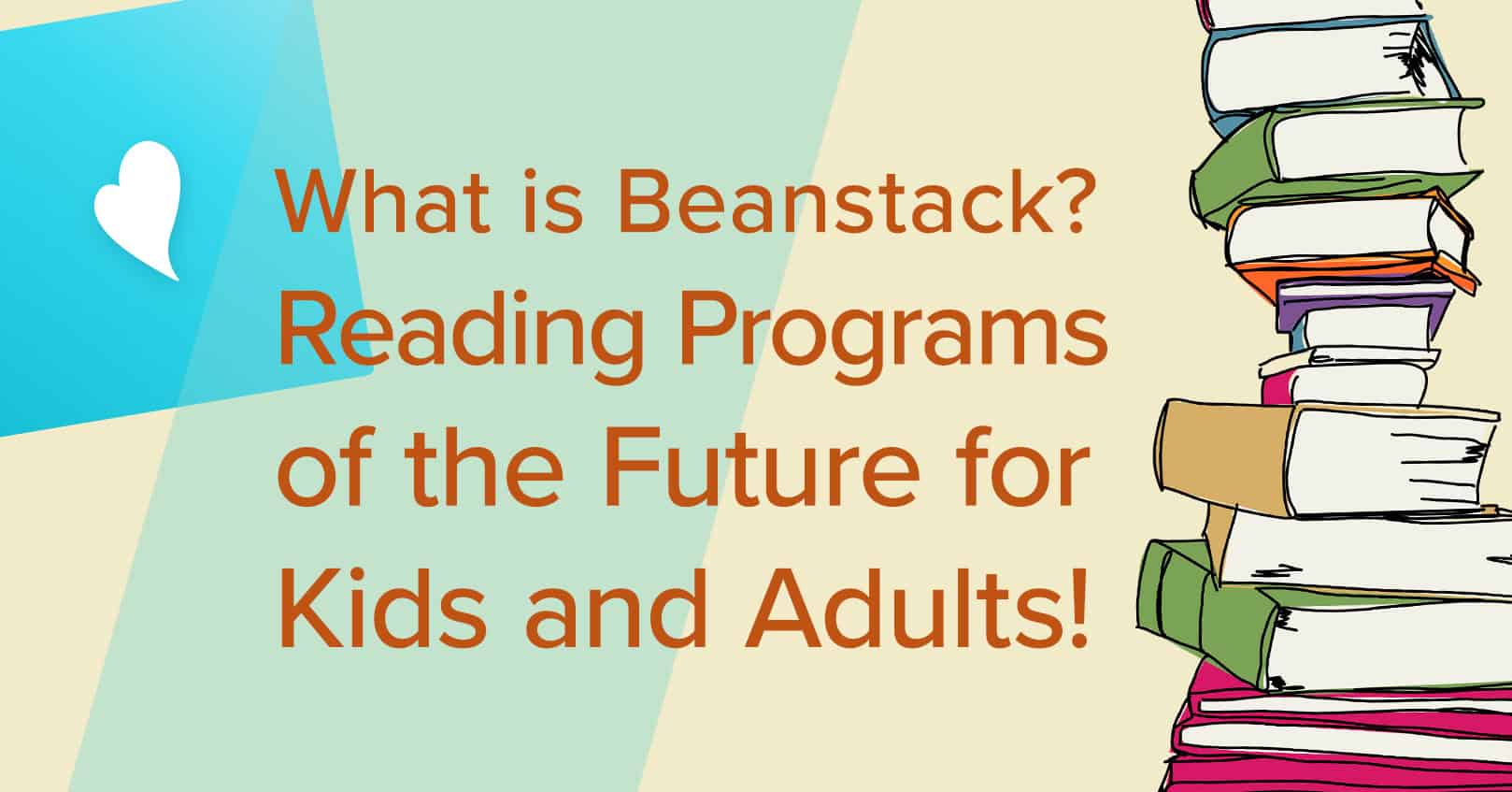

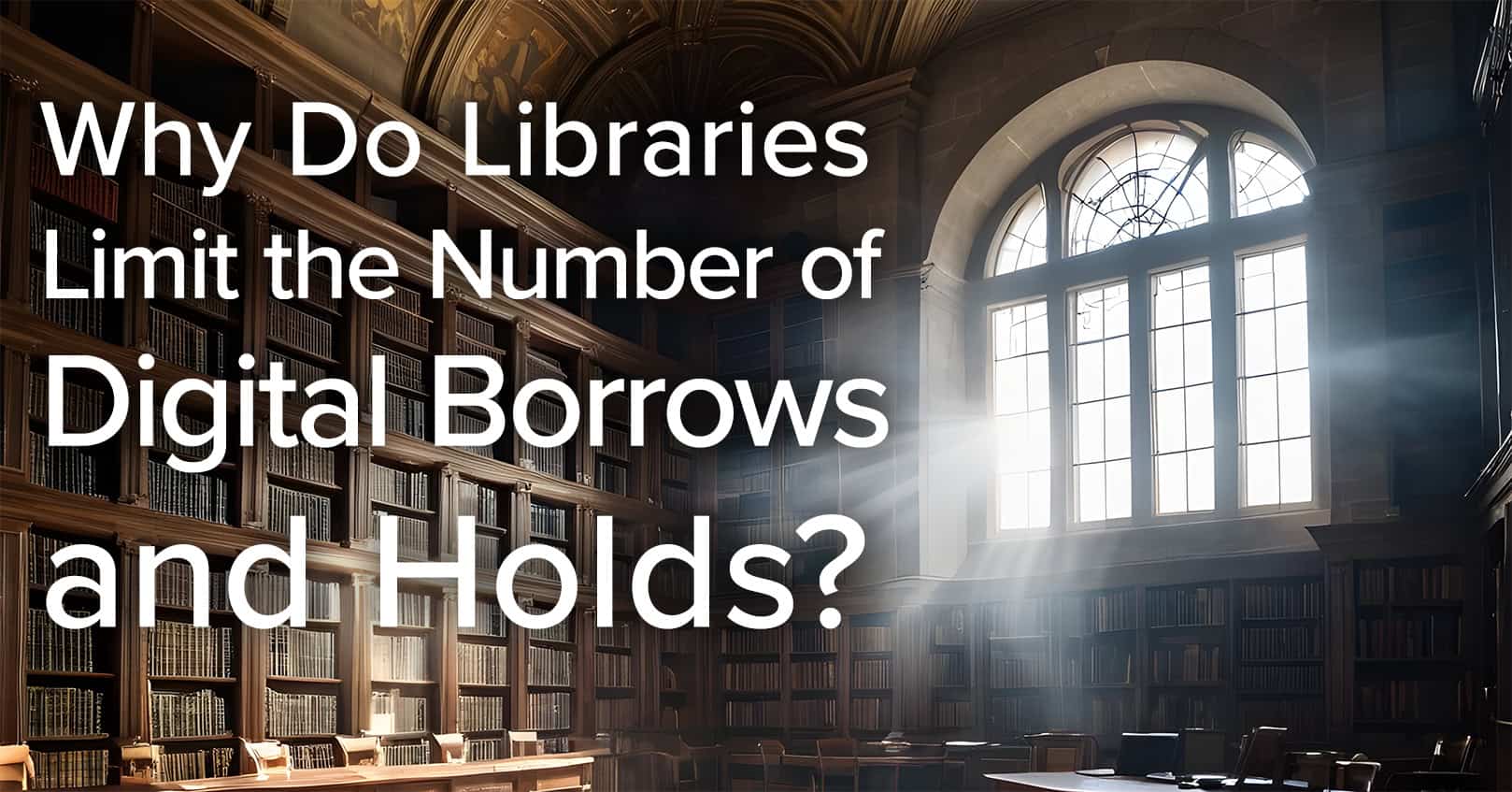







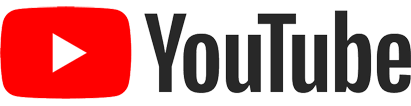
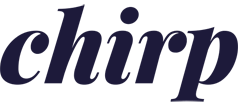
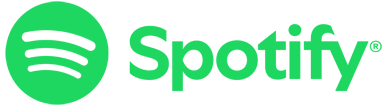
Good day! Would you mind if I share your blog with my facebook group?
There’s a lot of folks that I think would really
enjoy your content. Please let me know. Thanks
how do I go back to the beginning of a book from my kindle library when I want to read the book again/
Doesn’t exactly tell all about Kindle books, does it? What about the strange collection of different files for each book in My Kindle Content? What do they do?
If I cancel my Kindle Reader subscription for a month or two, will I lose all the books I have downloaded? Will they still be there when I sign up again?
I have a kindle and have been using it and I bought my wife one and want to know how she can download book to hers and not have it go to mine.